Activity stream is the centralized place for users to see everything that is going on in the community.
It can be set as a home page for your site by going in to WP Admin -> Settings -> Reading and selecting the static page, then choosing Activity stream page as a home page.
This setting will change the home page of your site and display the activity stream for users that are landing to your top level domain (ex. www.domain.com)
Activity Stream is Privacy Aware #
All of the items posted in activity stream respect the privacy option attached to them.
For example, if someone post something that is visible only to their friends, users who are not friends with the poster will not see that content.
Activity Stream Areas #
Activity stream is divided in three (3) areas
- Postbox
- Filters
- Stream Items
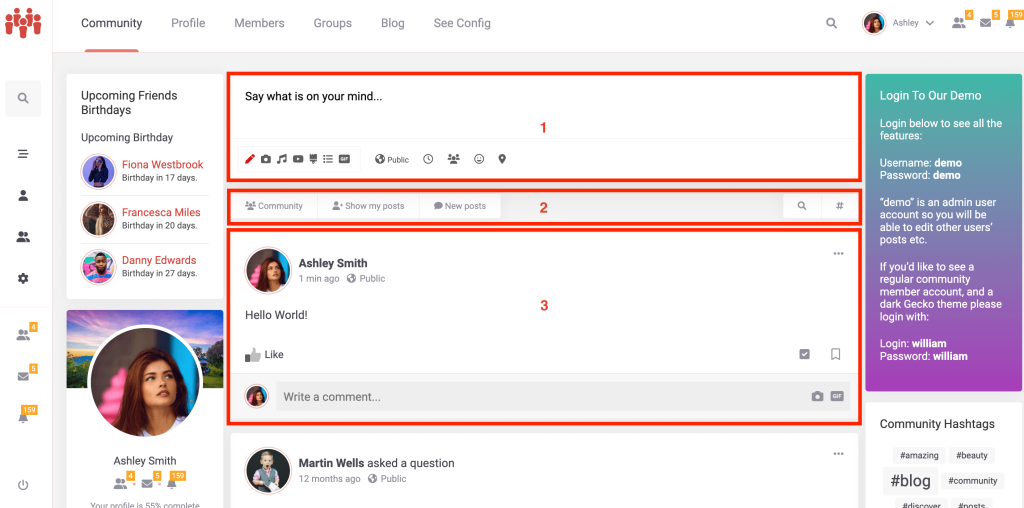
Postbox #
Postbox is the most commonly used feature of the community as it allows users to post content.
It also allows selecting the privacy for the posted item, choosing a mood that will be displayed in stream item, or scheduling posts for the later date.
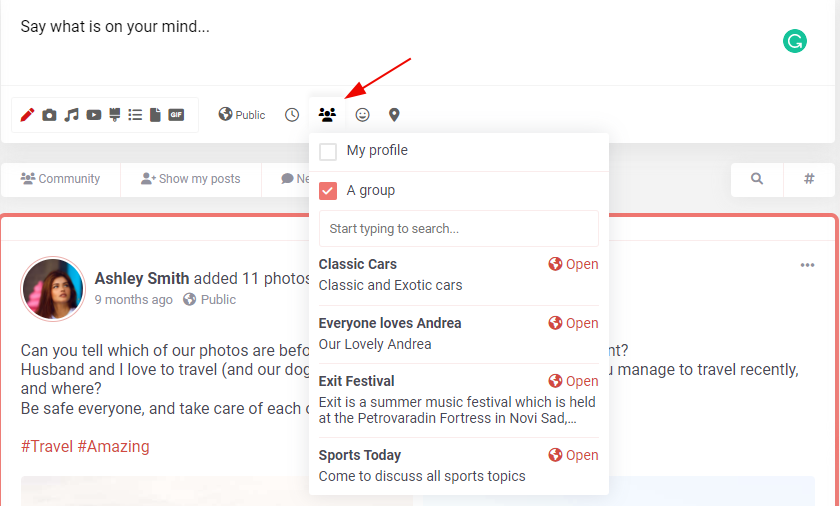
Pin a stream post when publishing or scheduling is available as well. Post can now be pinned until a specific time and date, after which the posts will unpin themselves. It’s possible to pin posts directly from within the postbox, including “pin until…” feature.

#
Filters #
Filtering the activity stream to find the exact posts you’ve been looking for is possible with four (4) different options
1. General filter by:
- Community – display all community stream items that viewer have permissions to see.
- Friends – display posts from your friends.
- Following (optional, requires Friends Plugin) – display stream items from followed users.
- Saved posts – the filter will display saved posts. Saved posts must be enabled in PeepSo settings.
- All scheduled posts – display posts scheduled for the later date.
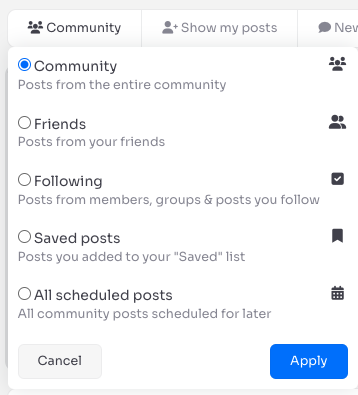
2. Ownership filter
In this filter you can chose whether to show or hide stream items that you made.
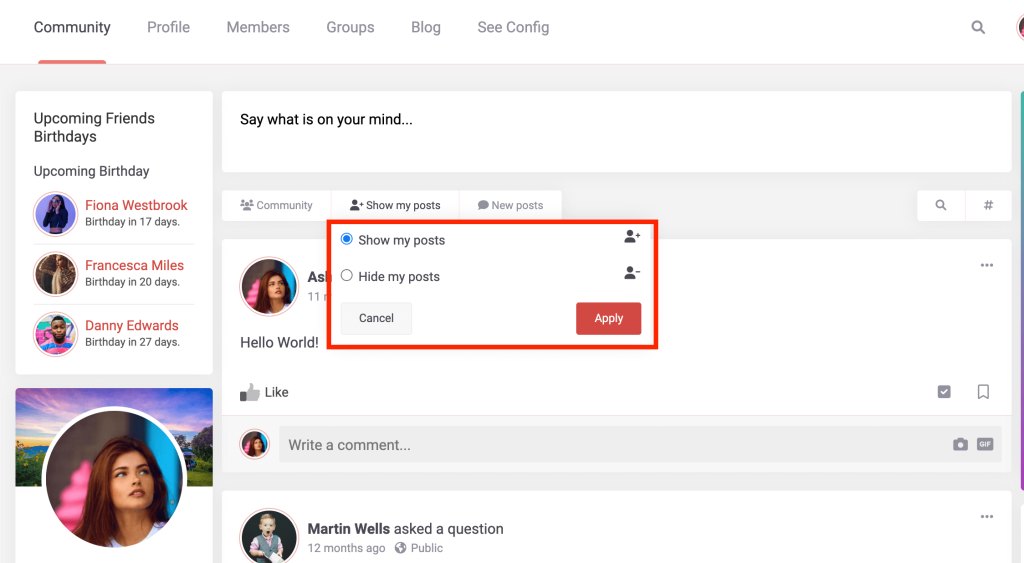
3. Only pinned filter: If you have configured your Groups to only pin group posts inside groups – “pin only inside groups” is enabled, you can filter the stream to only see pinned posts – for easier management of pinned posts, as they show in one place. . Users are able to quickly overview the most important things in the community (including inside groups) without too much clicking or scrolling.
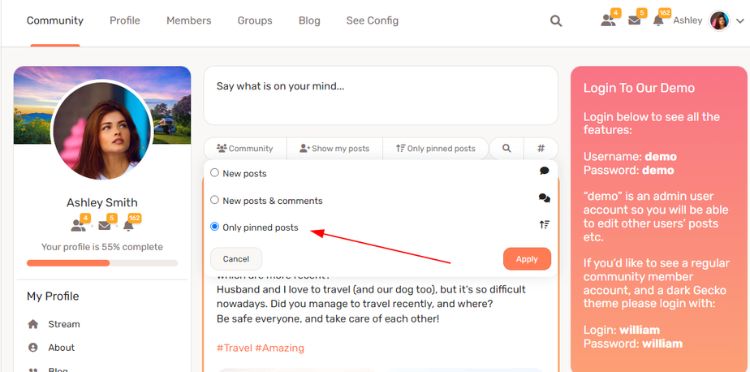
4. Search by keyword
If you wish to search activity streams by certain keyword, you can do that in third filter.
Available options are:
- Exact phrase – will search only for exact phrase you typed.
- Any of the word – will search for any word you typed.
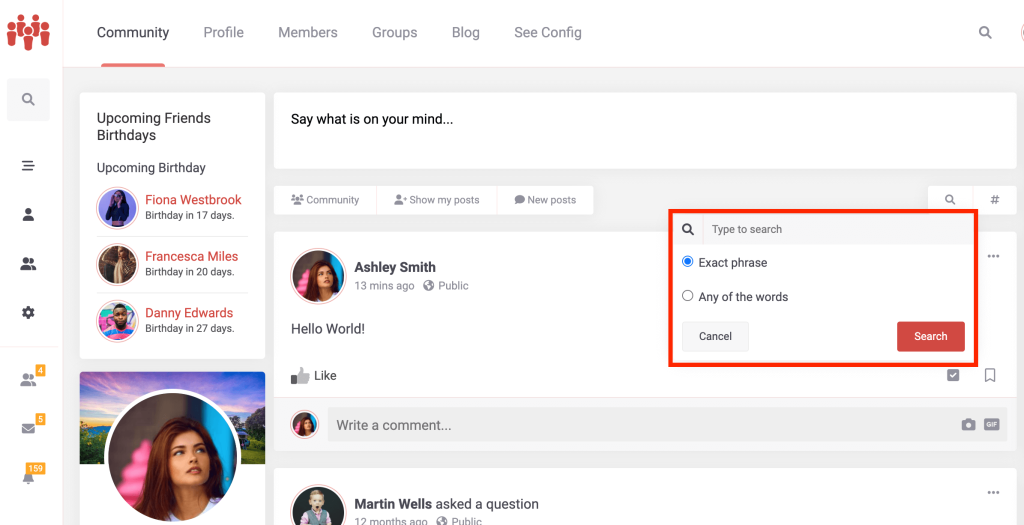
5. Filter by #Hashtags
Allows searching the stream items for the posted hashtags.
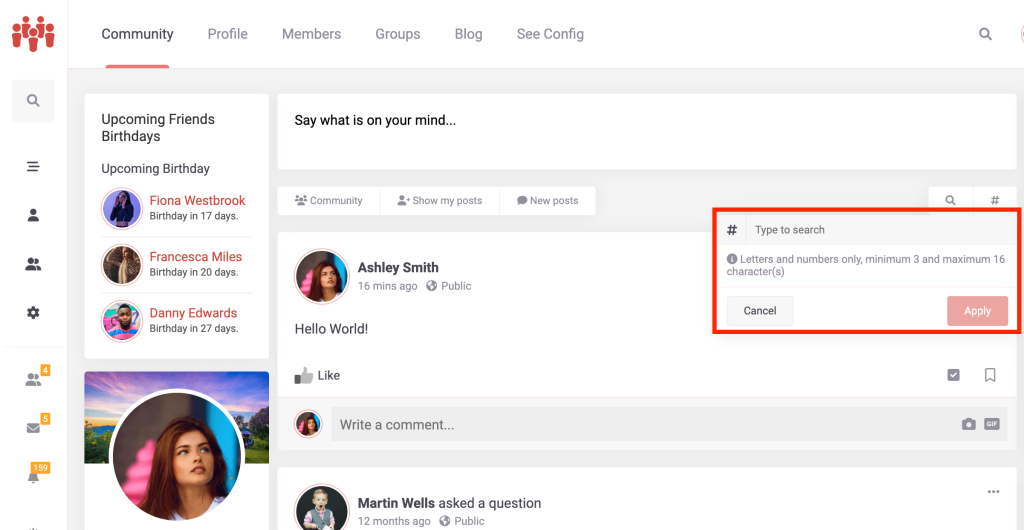
Stream Items #
Every stream item is made out of four elements
- Activity Header – Contains user avatar, name, action title and the mood, option to adjust the privacy, timestamp which is actual link to the single stream view and dropdown options to edit or delete the stream item.
- Activity Content – Contains the content of activity. It may also include WordPress Embeds if you post a link to the stream.
- Reactions Bar – Displays all the reactions and allows for making new ones.
- Follow / Save options – Subscribe or unsubscribe post for notifications or save the post if Saved posts option is enabled.
- Comments Section – This is where all comments to the stream item are posted.
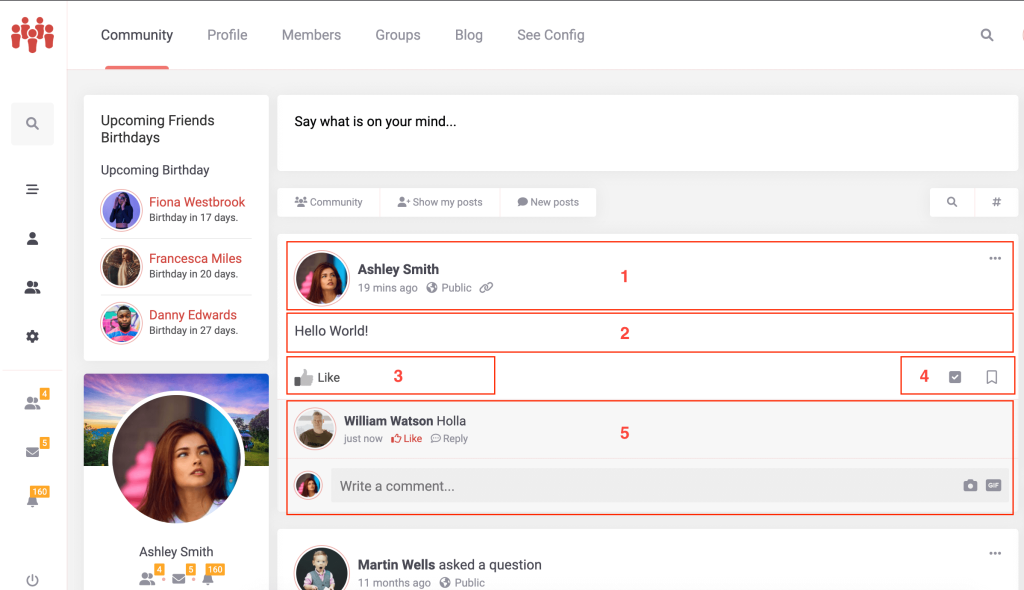
Stream Post dropdown options #
Dropdown menu for the stream post contains the following options:
- Edit post – option available for the post creator, community administrators; group owners, managers and moderators
- Delete post – option available for the post creator, community administrators; group owners, managers and moderators
- Pin to top – option available for community administrators; group owners, managers and moderators
- Disable comments – option available for community administrators; group owners, managers and moderators
- Report post – option available for all users.
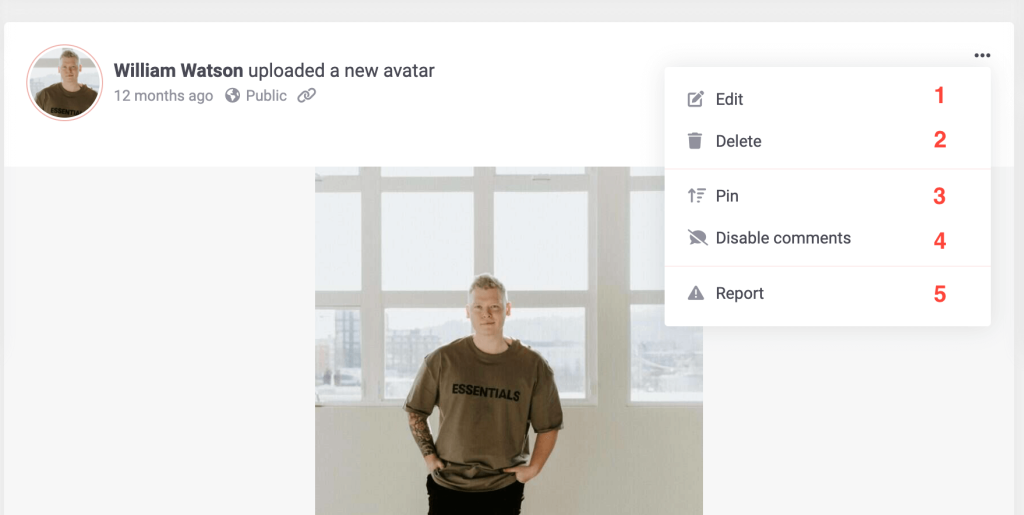
The video tutorial that covers Stream Filters and more: #



