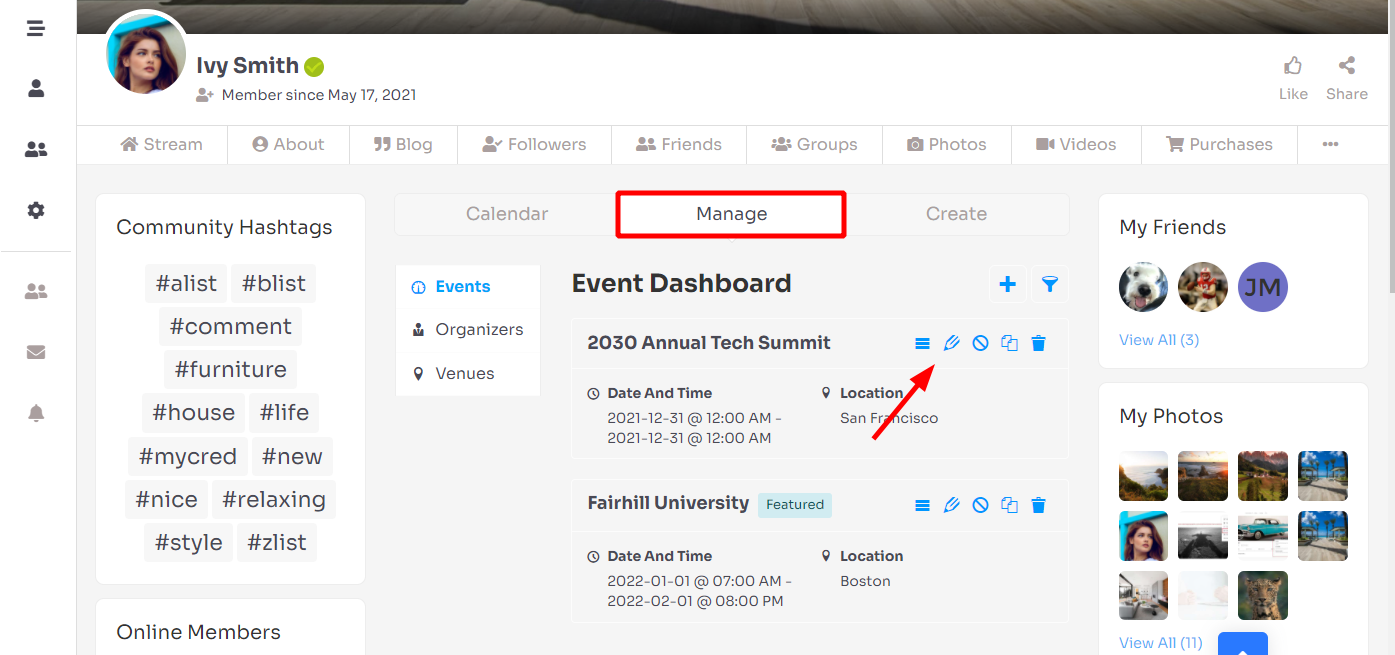Users can create events right in the community view. On the navigation bar, there will be a new menu “Events” which will point to a new page “Events”.

To add a new event, click Create button and fill the form. If the user is logged in, the form row data shows “Your account: You are currently signed in as (your username). Sign out”.
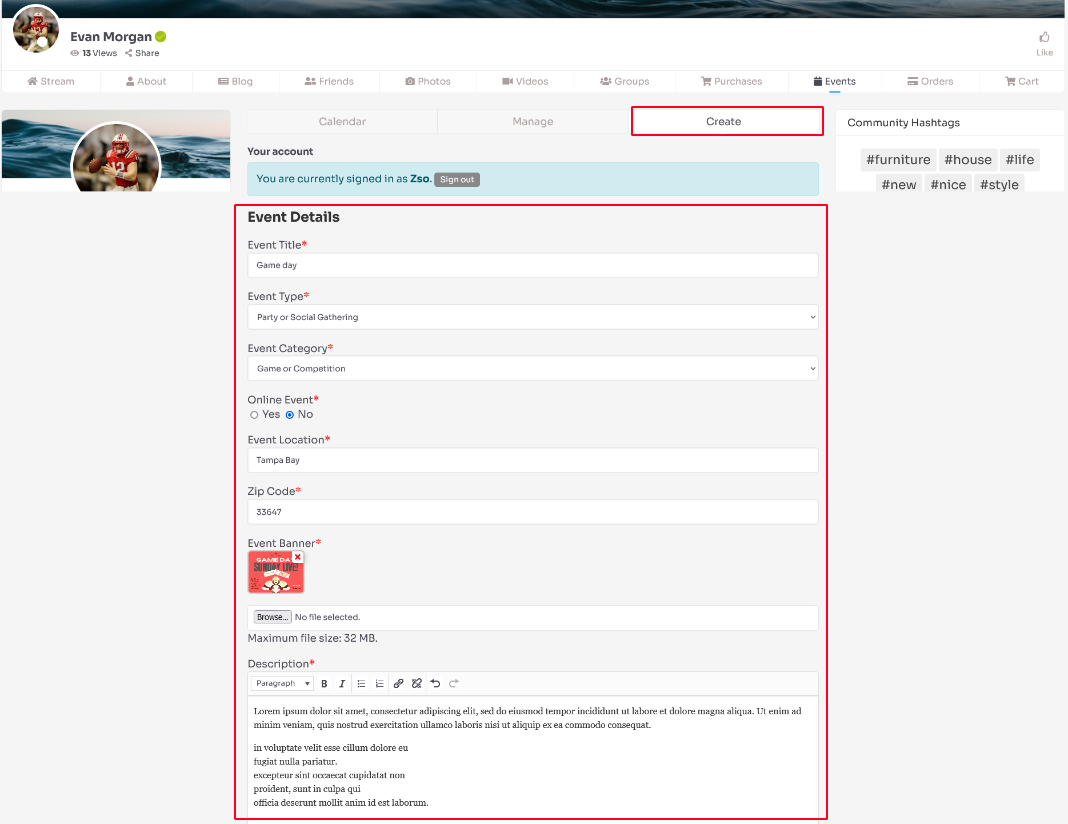
The following are Event Fields:
- Event Title
- Event Type
- Event Category
- Online Event
- Event Address
- Event Location
- Event Banner
- Event Description
- Start Date
- Start Time
- End Date
- End Time
- Venue Name
- Zip Code
- Event Location
- Registration Email/URL
- Registration Deadline
- Thumbnail
- Ticket Option
* With the Recurring Events add-on, it’s possible to repeat events on a daily, weekly, monthly, or yearly basis.
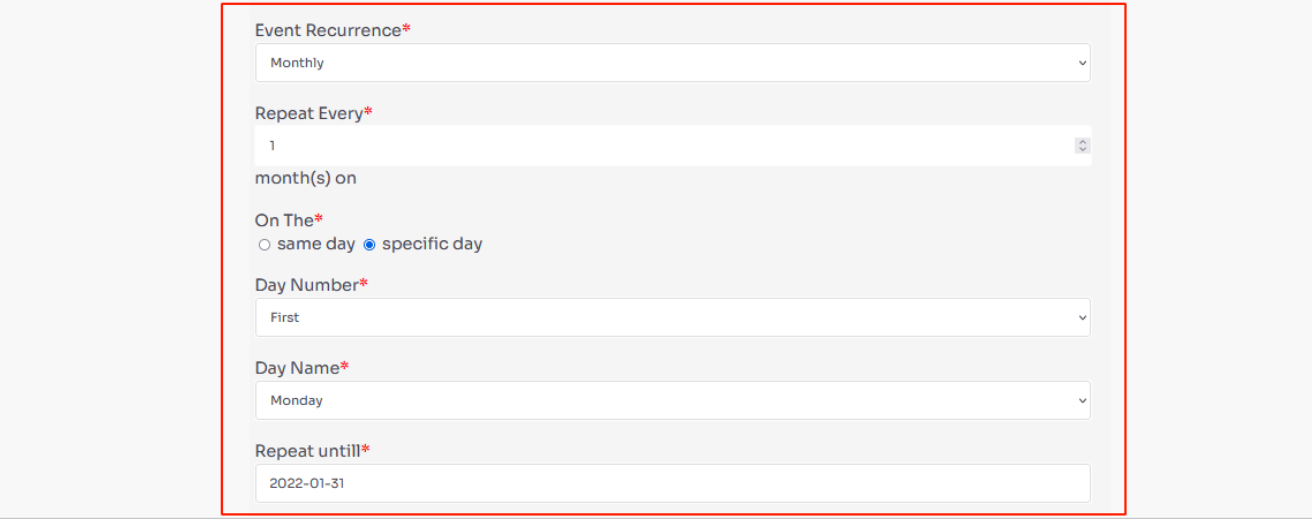
Once the addon is installed and activated additional options will appear :
- Event Recurrence: Don’t repeat, daily, weekly, monthly, yearly
- Repeat Every: Choose the number of day(s) you want between each occurrence of the event.
- Day Name: Select the weekday for occurrence.
- Repeat Until: Choose the date till you want to repeat the event.
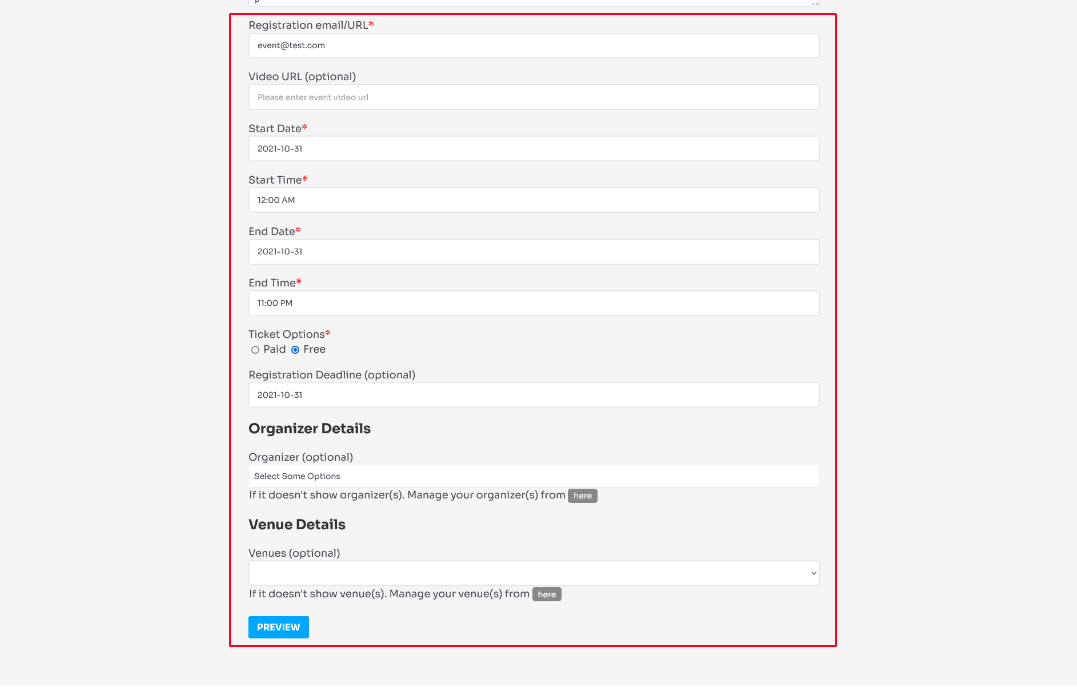
Preview of first event and submit.
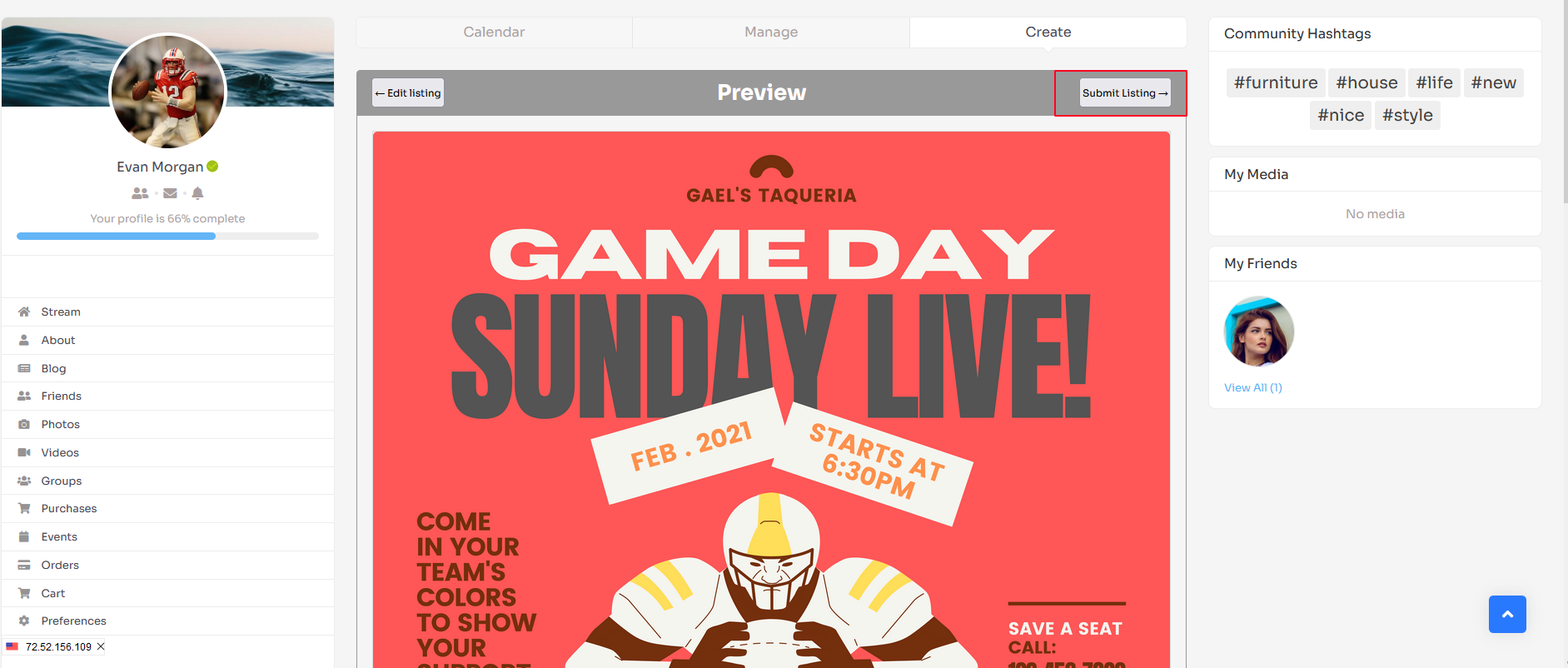
Our RSVP buttons are available in WPEM widgets. The event sidebar attendee list has a configurable limit of users shown.
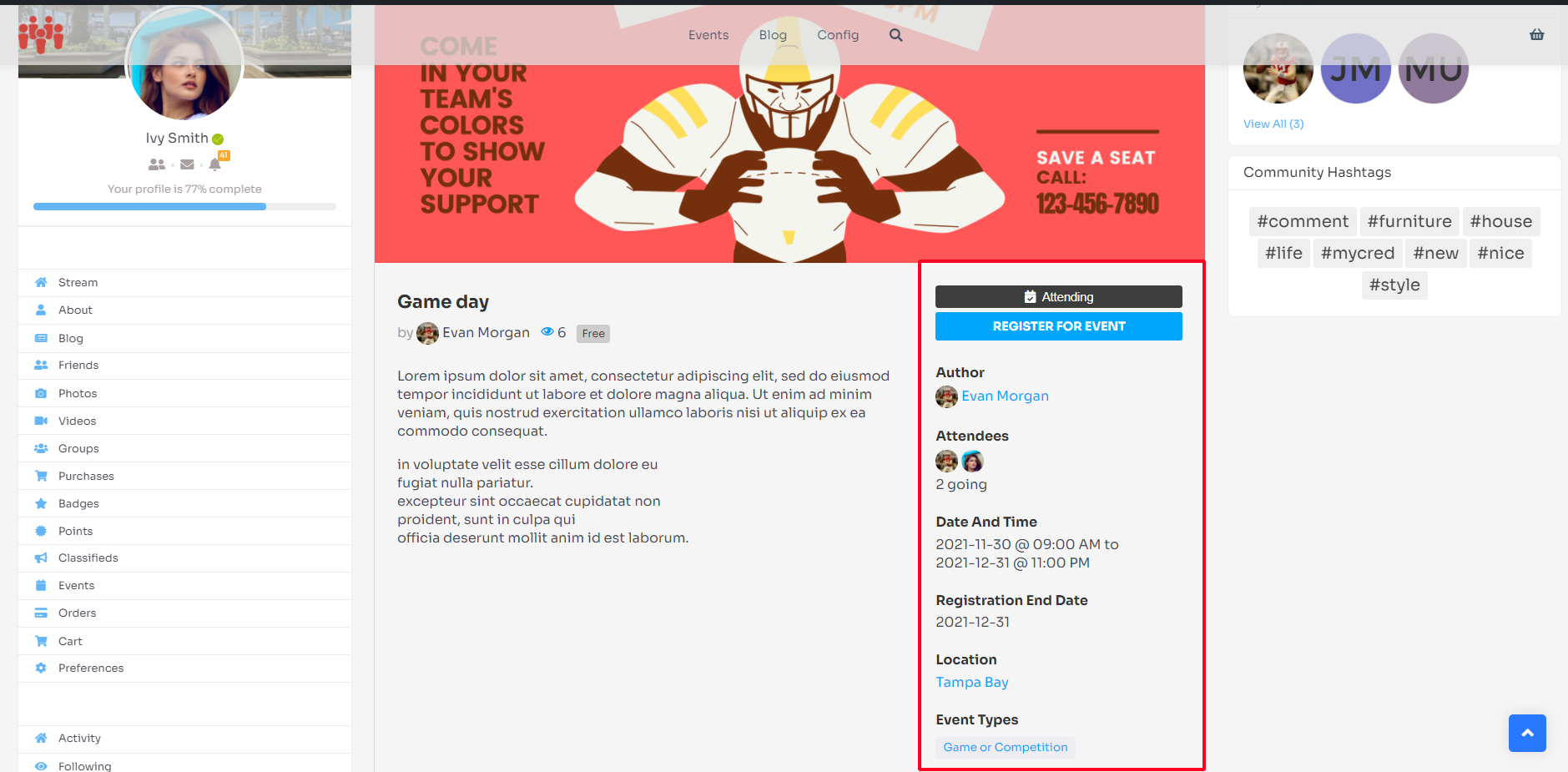
RSVP buttons are available in the event listings layout as well.
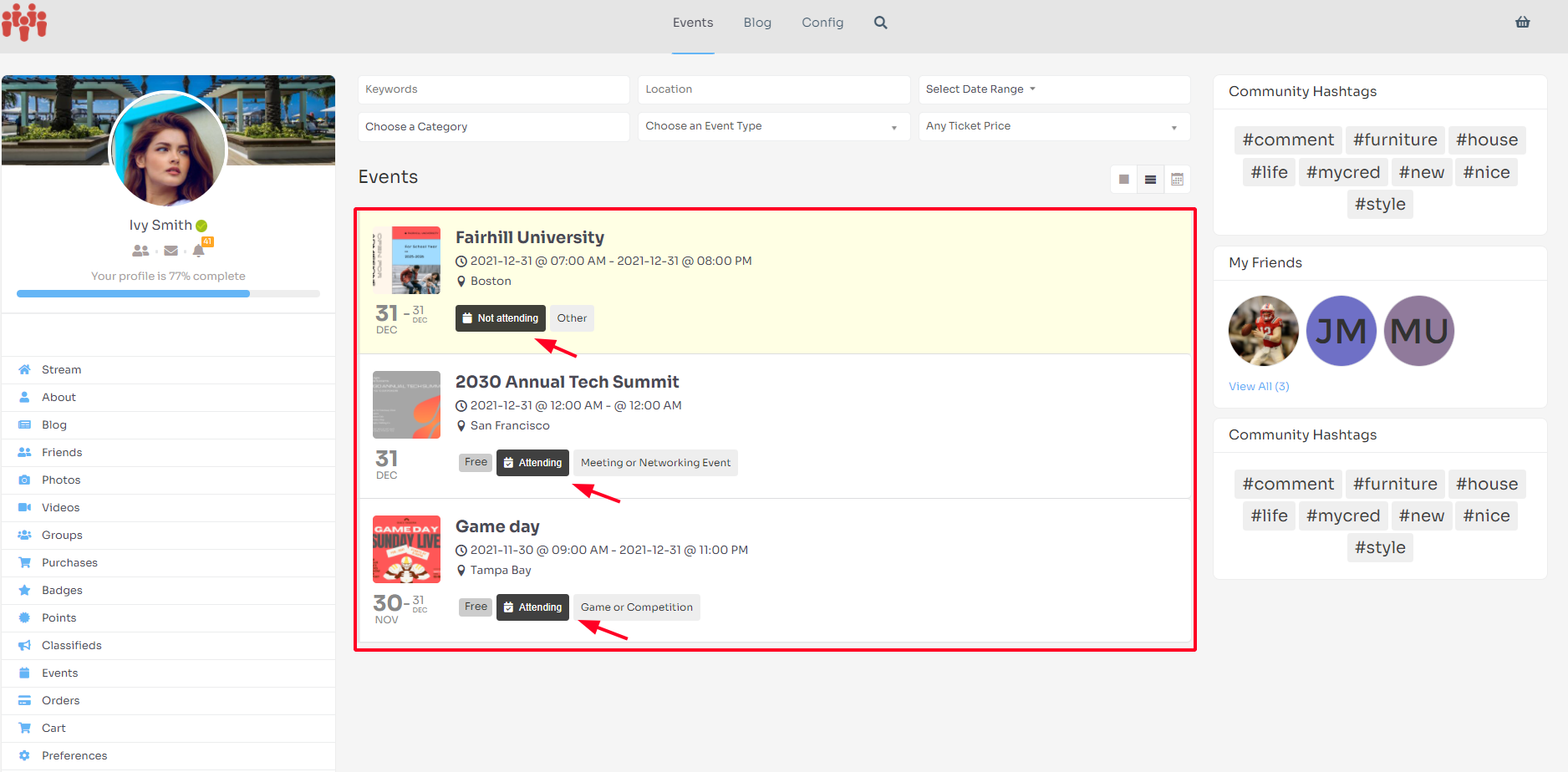
Managing events
The event dashboard is accessible by users on the front end and displays their listed events. The event dashboard will show the following tables with actions such as marking an “Edit”, “Mark canceled” and “Delete”.