So you want to start your own social network! That’s a fantastic idea! You’ve read all the blog posts and the book on The Secrets of Successful Online Communities (haven’t read the book yet? You can get it for free by subscribing to our newsletter, look for it on the right). You’ve found your niche. You’ve installed PeepSo.
Now You’re Ready To Get Started
Begin by branding PeepSo to reflect your community. Change a few settings in PeepSo, and your community will scream ‘Star Wars Force Fighters’ or ‘Star Trek Vulcan Community’ or ‘Garden Owners United’ or whatever topic you and your users love.
Branding Settings
Email Settings
Three fields in the email notifications will tell members that they’re in a community for people like them:
- Email sender
- Admin email
- Copyright text

The email sender is the name that will appear in the inbox. The admin email is the email address from which the notification will be sent.
Emails Content
You can also change the content in the email notification. PeepSo has seventeen different email notifications, including those from additional PeepSo plugins.
- New User Email
- New User Email (No Account Verification)
- Registration
- Recover Password
- Password Changed
- New User Registration
- Account Approved
- Activity Notice
- Like Post
- User Comment
- Wall Post
- Welcome Message
- Like Profile
- Friend Request Received
- Friend Request Accepted
- New Message
- User Tagged
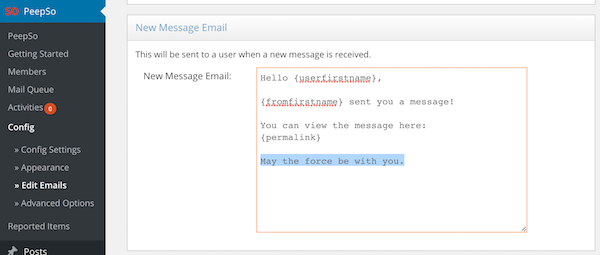
A community for Star Wars fans, for example, could sign its emails ‘May the Force be with you.’ A Star Trek fan community could opt for ‘Live long and prosper.’ A gardening community could use ‘Fertilize and grow’. Or not.
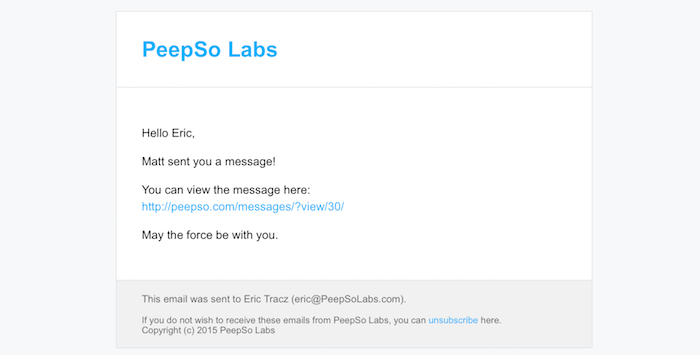
Landing Page
The landing page contains three options for text customization:
- Callout Header
- Callout Text
- Button Text
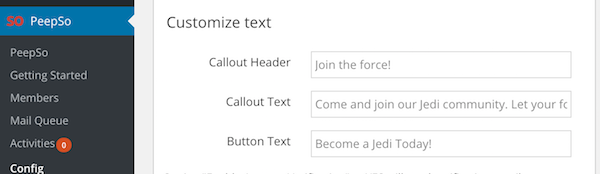
The default options will suit most communities but you might want to customize the text to more closely reflect your community.
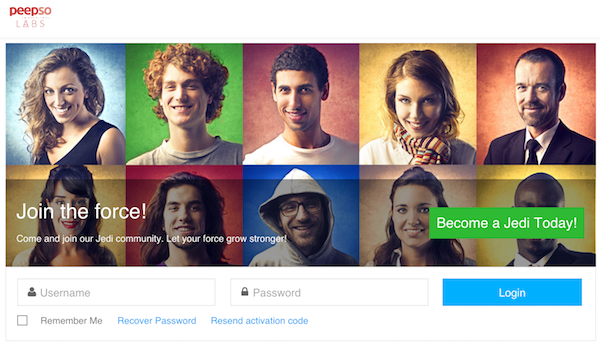
Community Type
If you have the FriendSo plugins installed you can create an ‘open’ community. Every member will be able to see every post set to ‘public’ as well as the privacy settings of site members.
You can also create a friends-driven community. The privacy settings of site members and all posts that are set to ‘public’ will only be seen by users who are friends.

A Bit Of styling
The Appearance tab in the PeepSo config also allows for a few styling choices. You can create avatars that are square or round, themes that are dark or light, and use many more options.
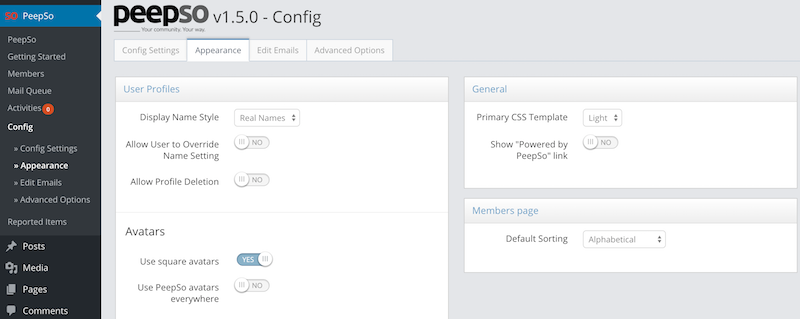
Conclusion
Those settings give you plenty of power and a great opportunity to change the way your community looks. It won’t take you long and will have a huge effect on your community’s branding.
Questions? Comments?
Please leave them below.
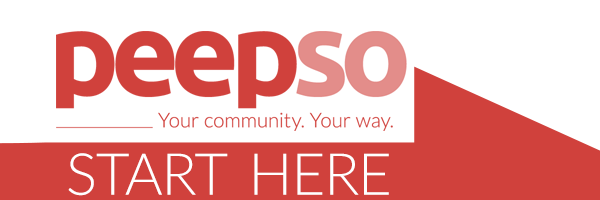

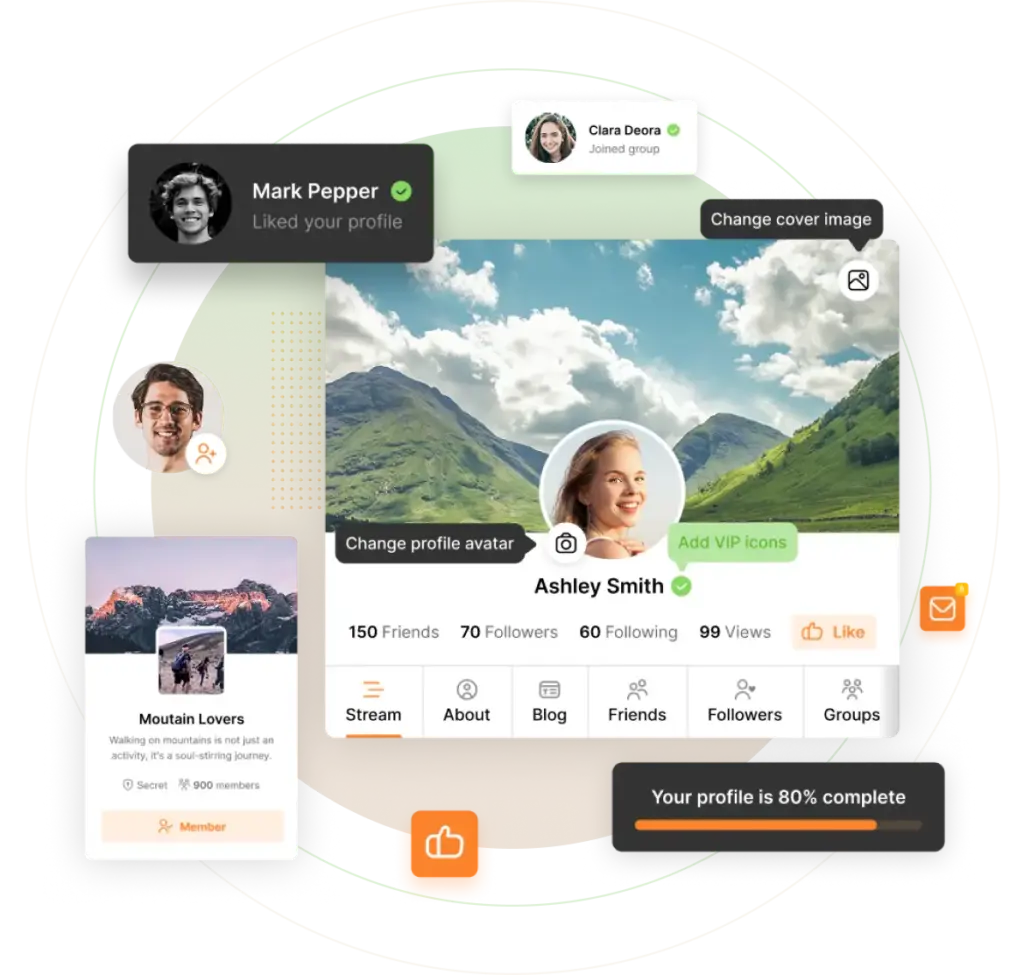
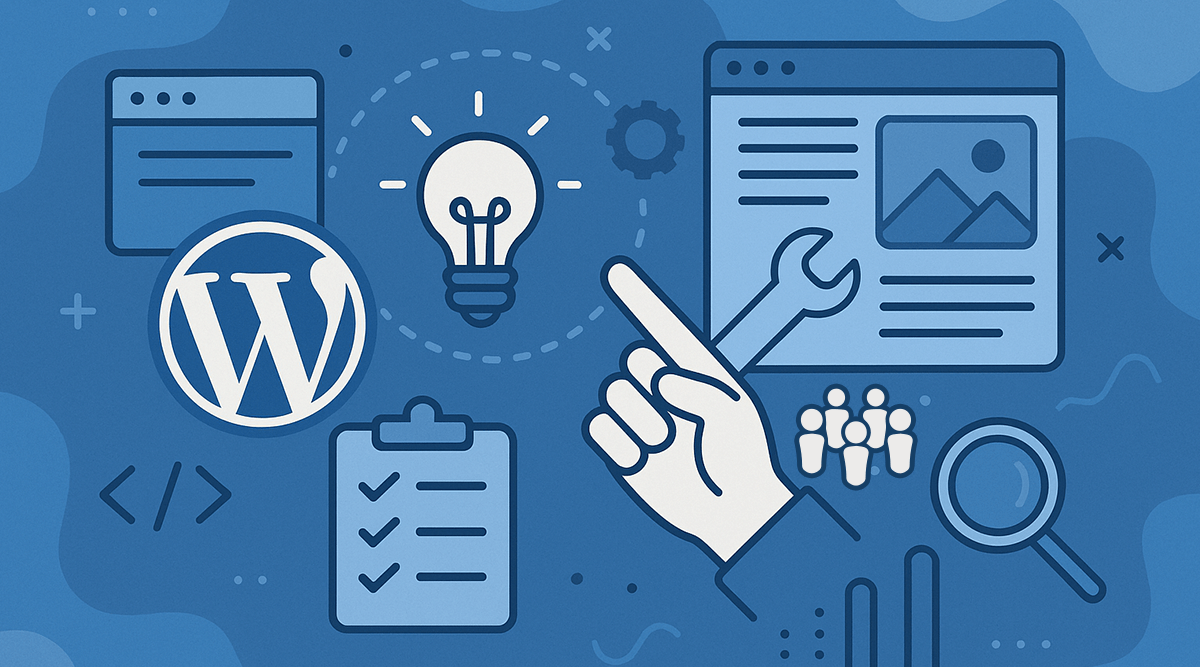
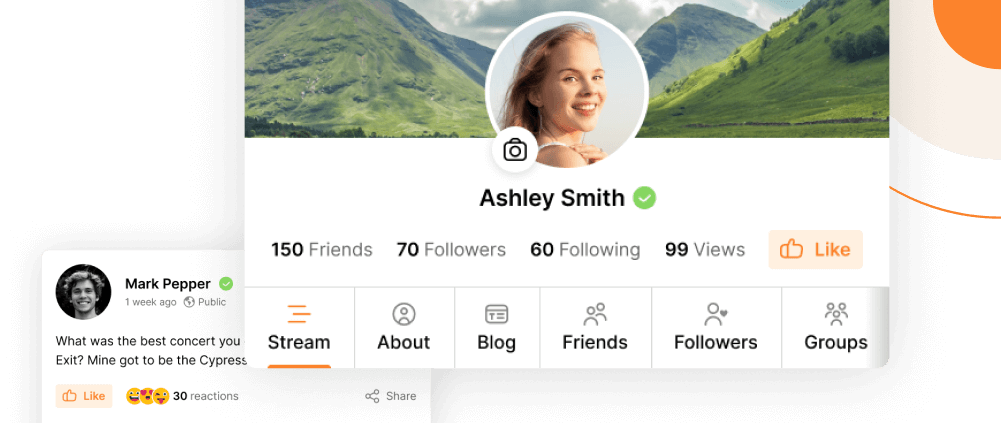
And if we can’t change it, can you tell me where I can shut off specific emails so they do not send?