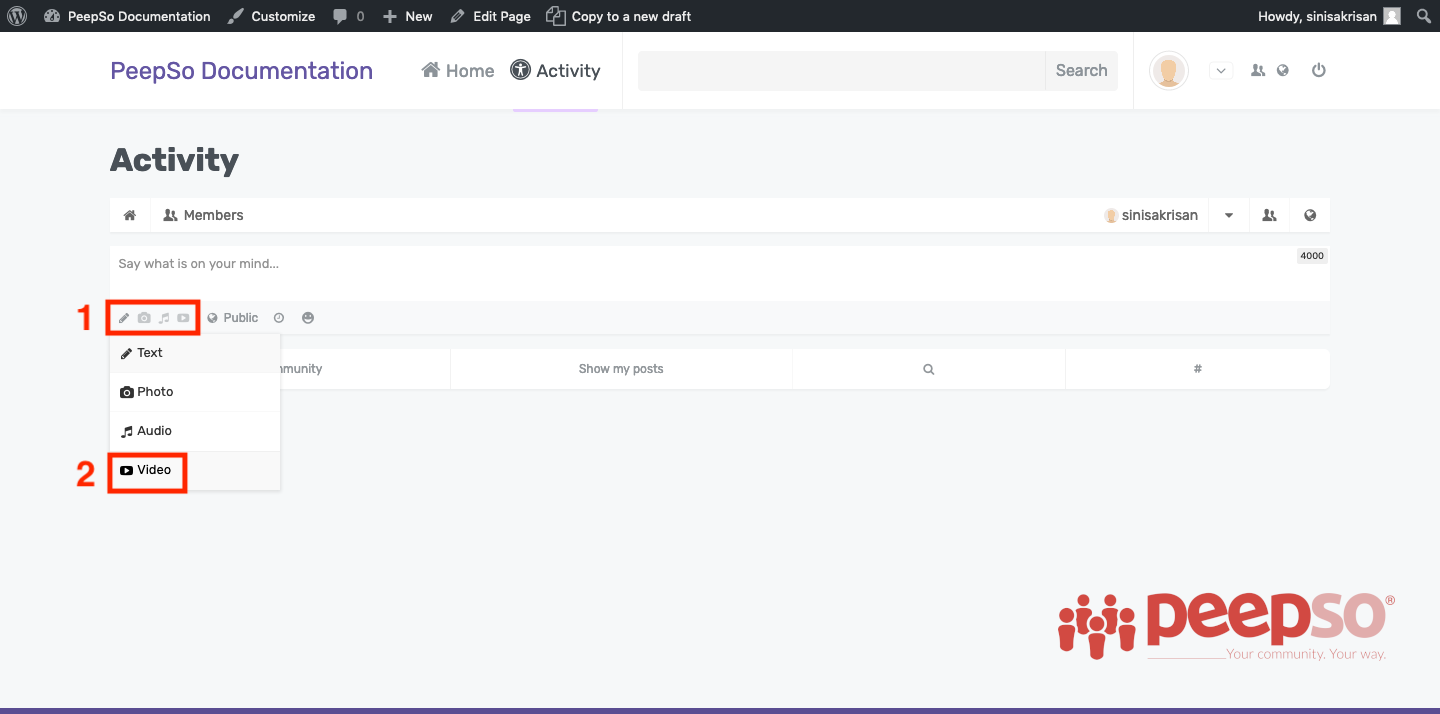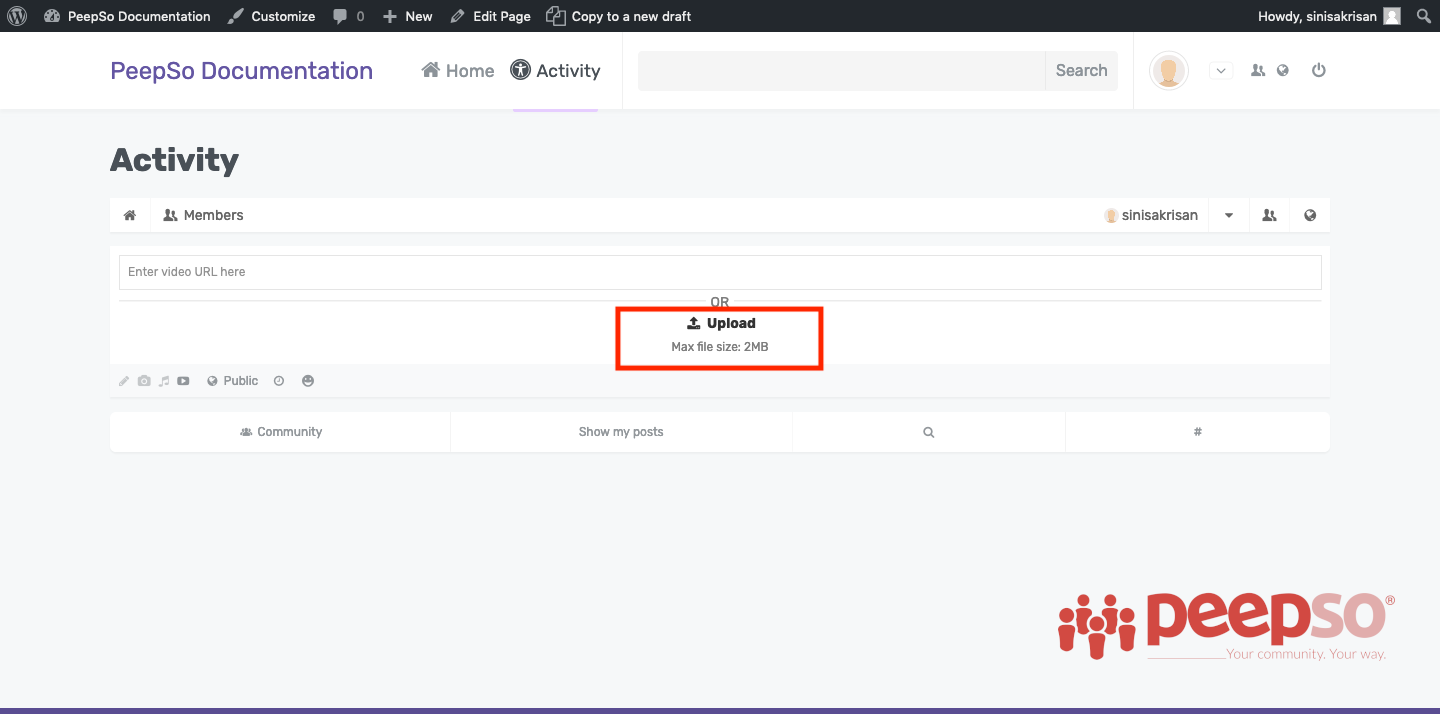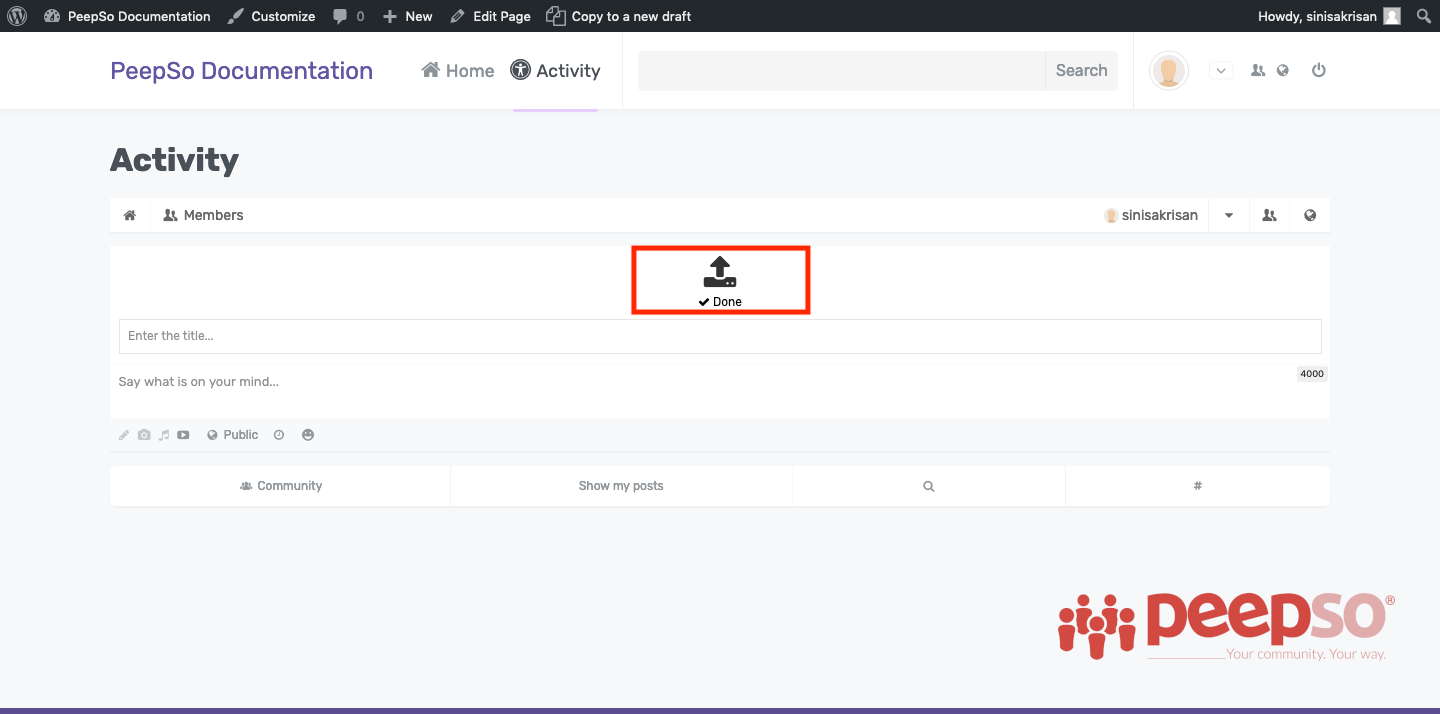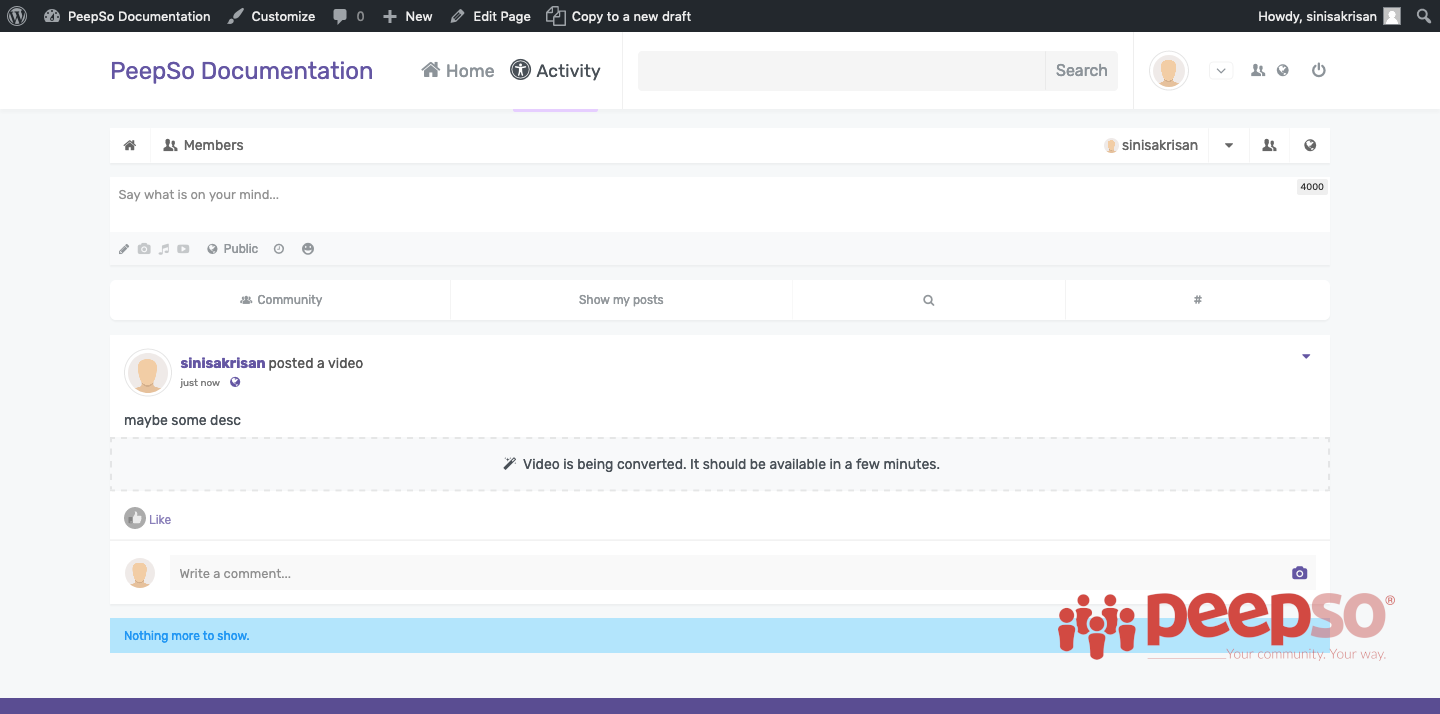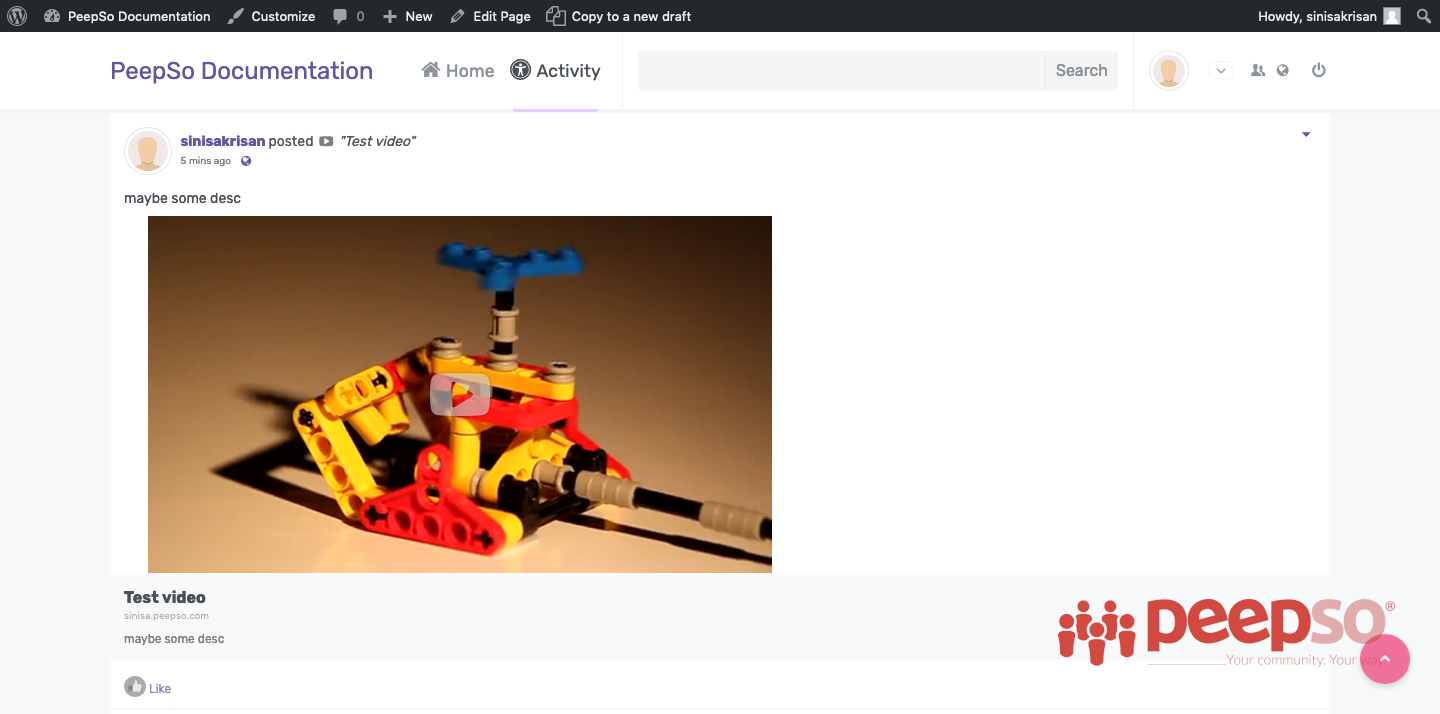There are three options for uploading videos:
– without conversion
– on-site conversion with ffmpeg
– off-site conversion with Amazon Transcoder (explained separately here: https://www.peepso.com/knowledgebase/setting-up-the-amazon-elastic-transcoder-integration/ )
All these three options are mutually exclusive and only one can be enabled at a time.
No-conversion mode is the default for new installs. It requires no additional configuration, but comes with some drawbacks: the uploads are not compressed in any way, so they might affect disk space if user limits are not configured carefully, and only one- MP4 format is officially supported. There is no guarantee that all devices will be capable of playback (especially true for older browsers / operating systems). It basically comes with the same limitations as the native WordPress Media upload/player.
On-site conversion requirements and settings:
To upload a video, go to the activity stream on the community or profile page and press “Post Type” to select “Video”:
The postbox will switch to the options to either link a video from third-party providers or upload it from your computer. Click on the link or icon to upload.
The prompt to select a video file will be show. Locate the video file and select it. Upload should start automatically and when finished, the “Done” message should be displayed under the icon as shown on the image bellow.
All you have to do now is to enter the title, maybe add some description and press “Post” button
The placeholder stream item will be created with the message that video is pending conversion
After cron job is triggered, the video will be converted and available on the site.