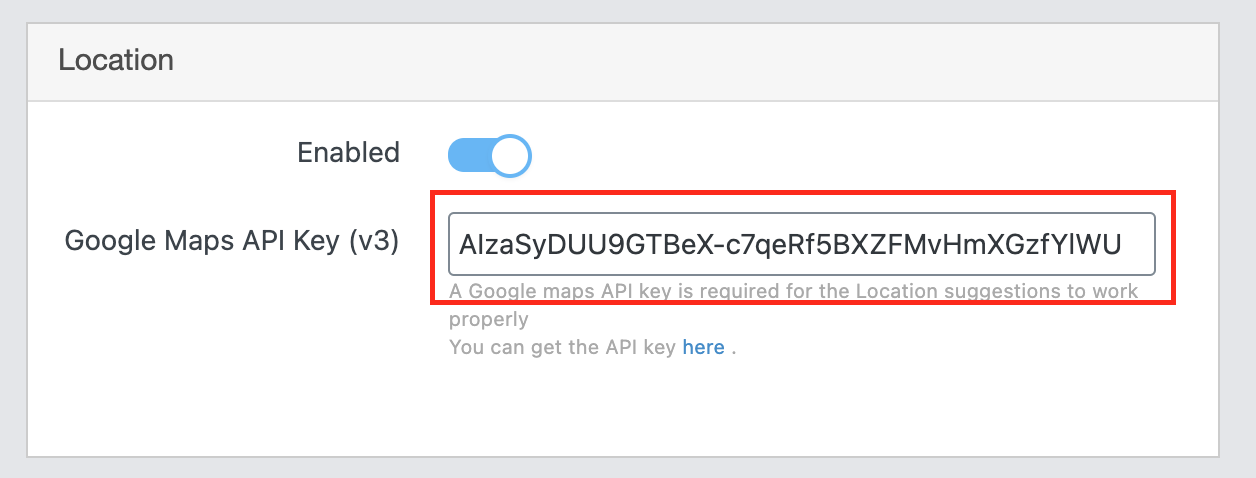To use the location features, you need to set up the Google Maps API
Go to the Google Console on this link, and click on the blue “Get Started” button in the top right corner of the screen.
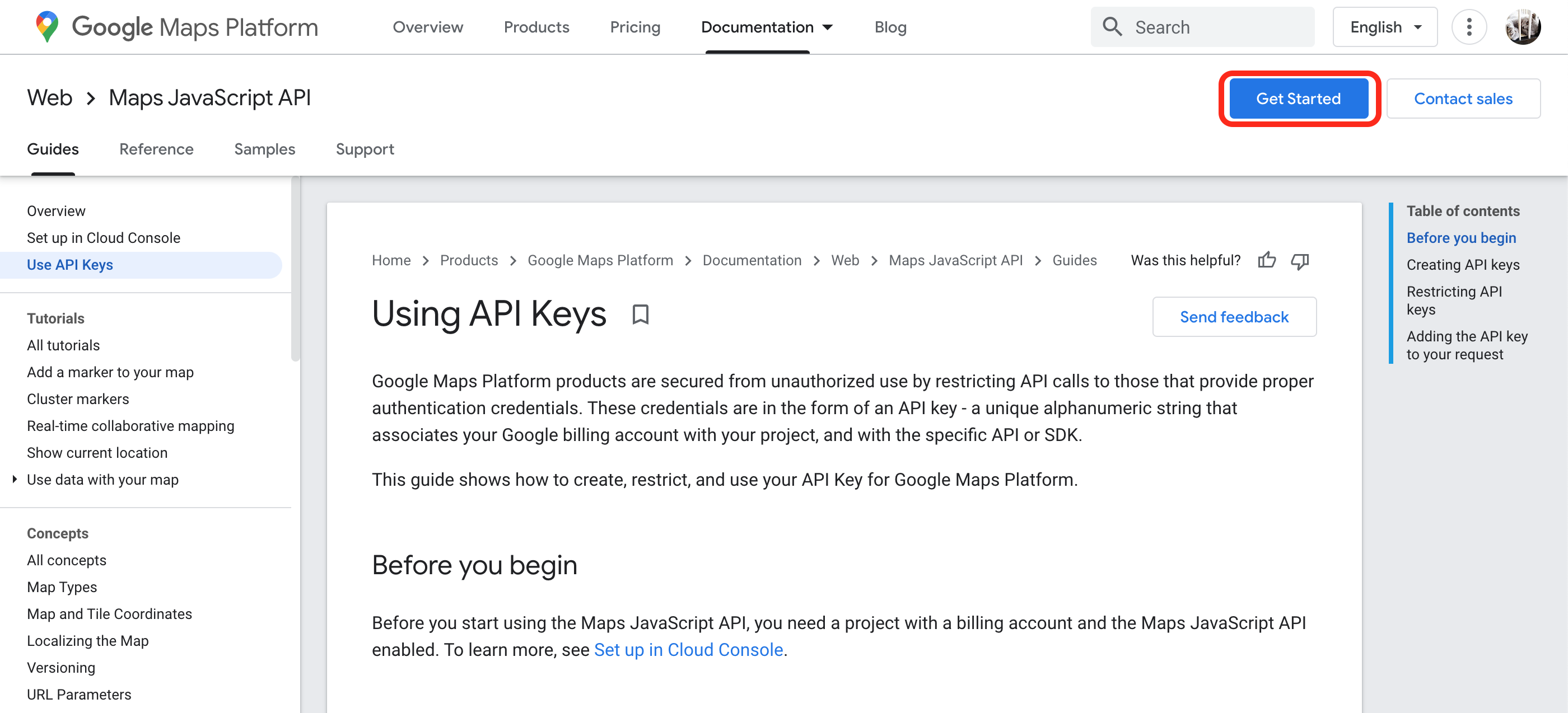
You need to create a billing account for your Google Account first if you don’t have it.
Select your country and agree to the Terms of Service
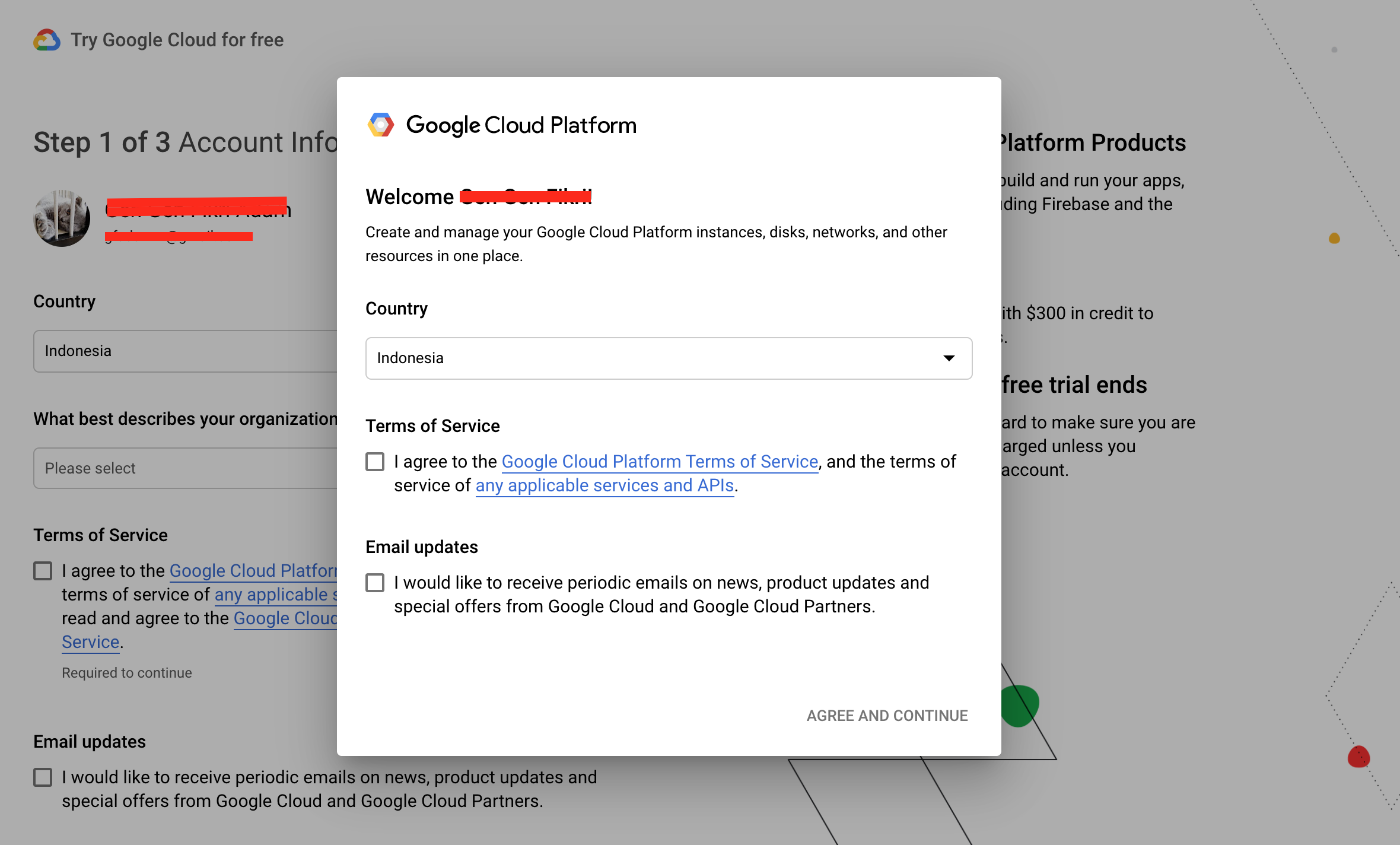
Select your answer in Account Information and click CONTINUE.
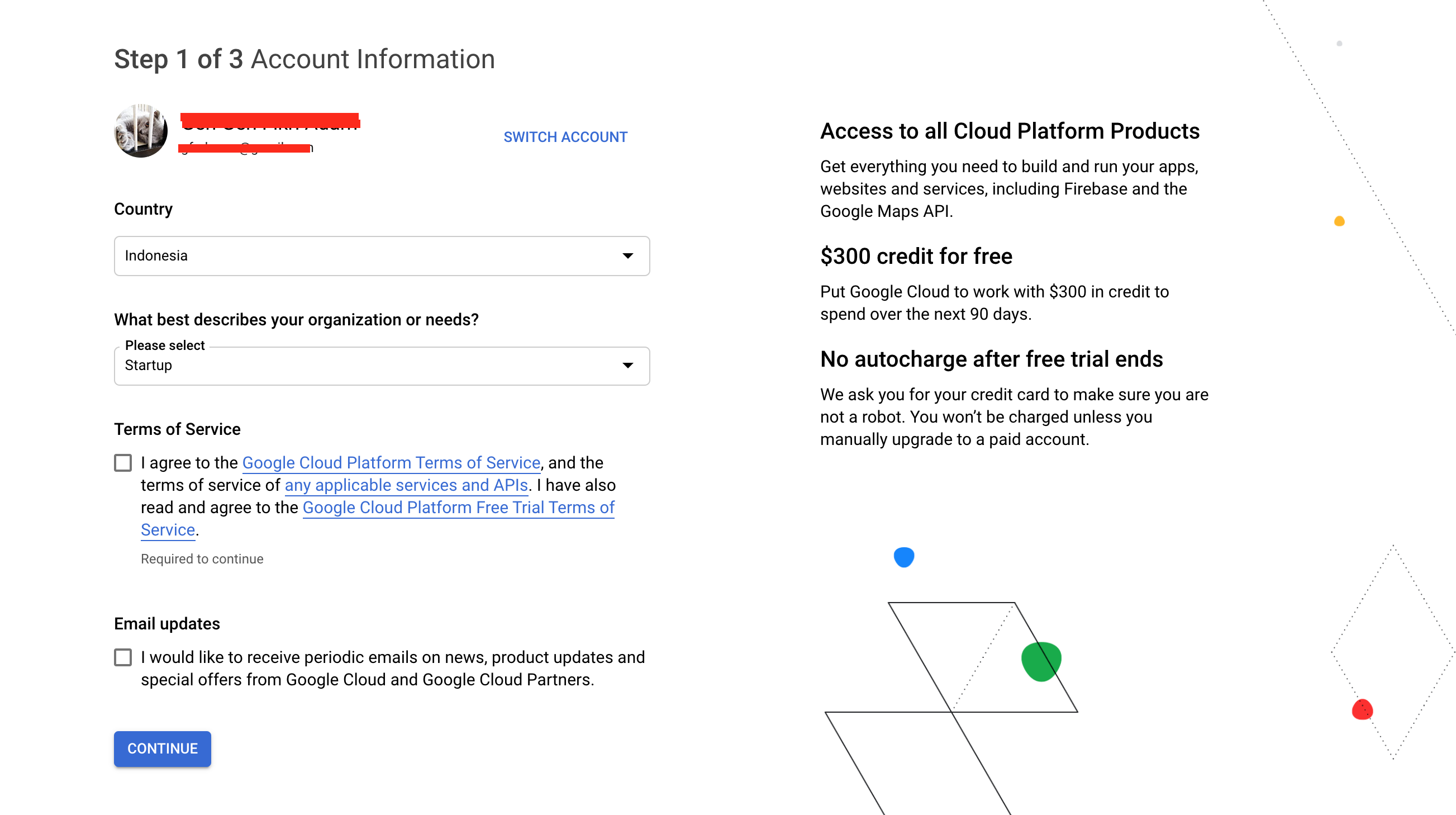
Contact number verification. Click continue if the phone number is correct
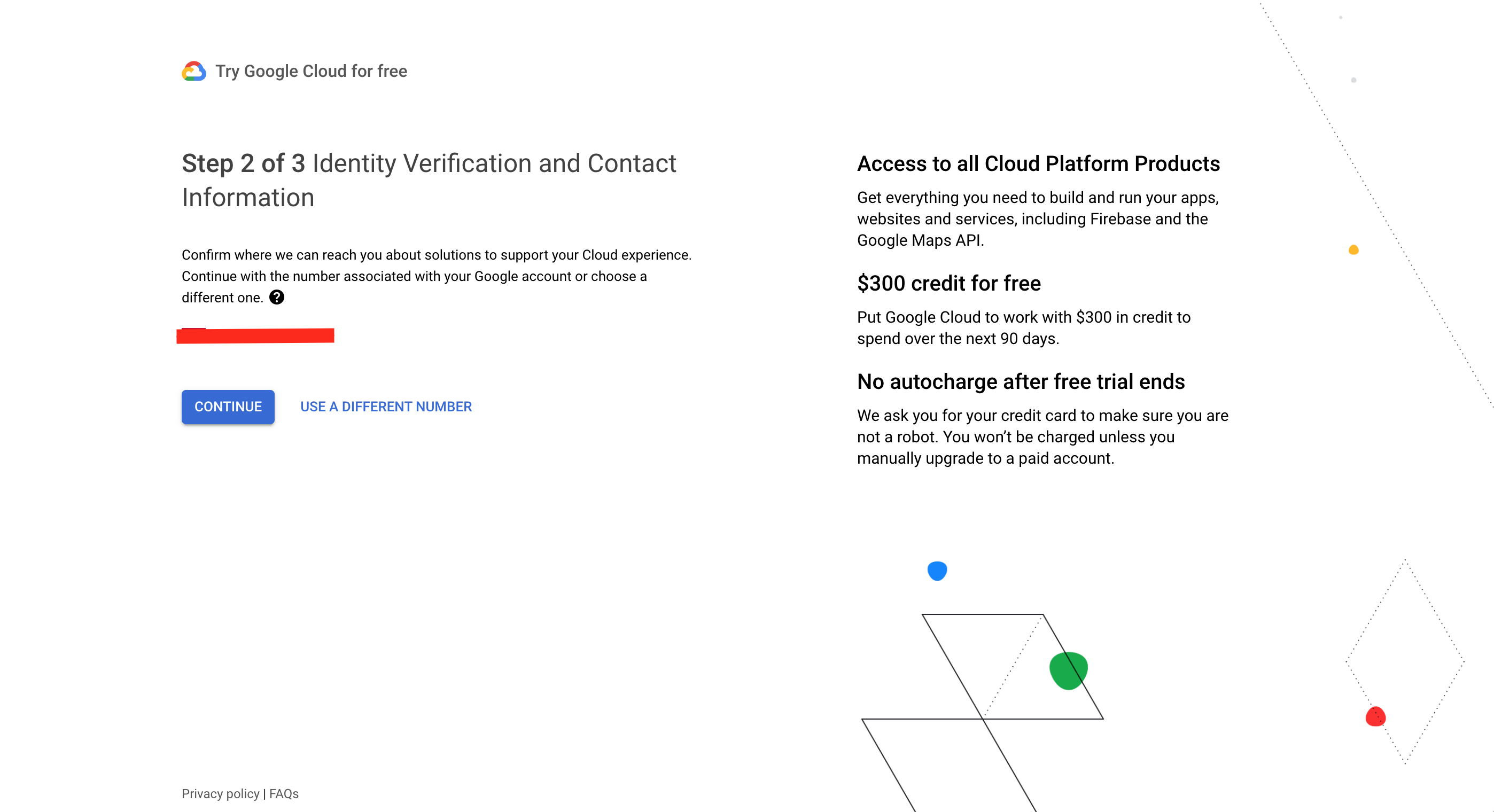
Enter Payment Information and click continue.
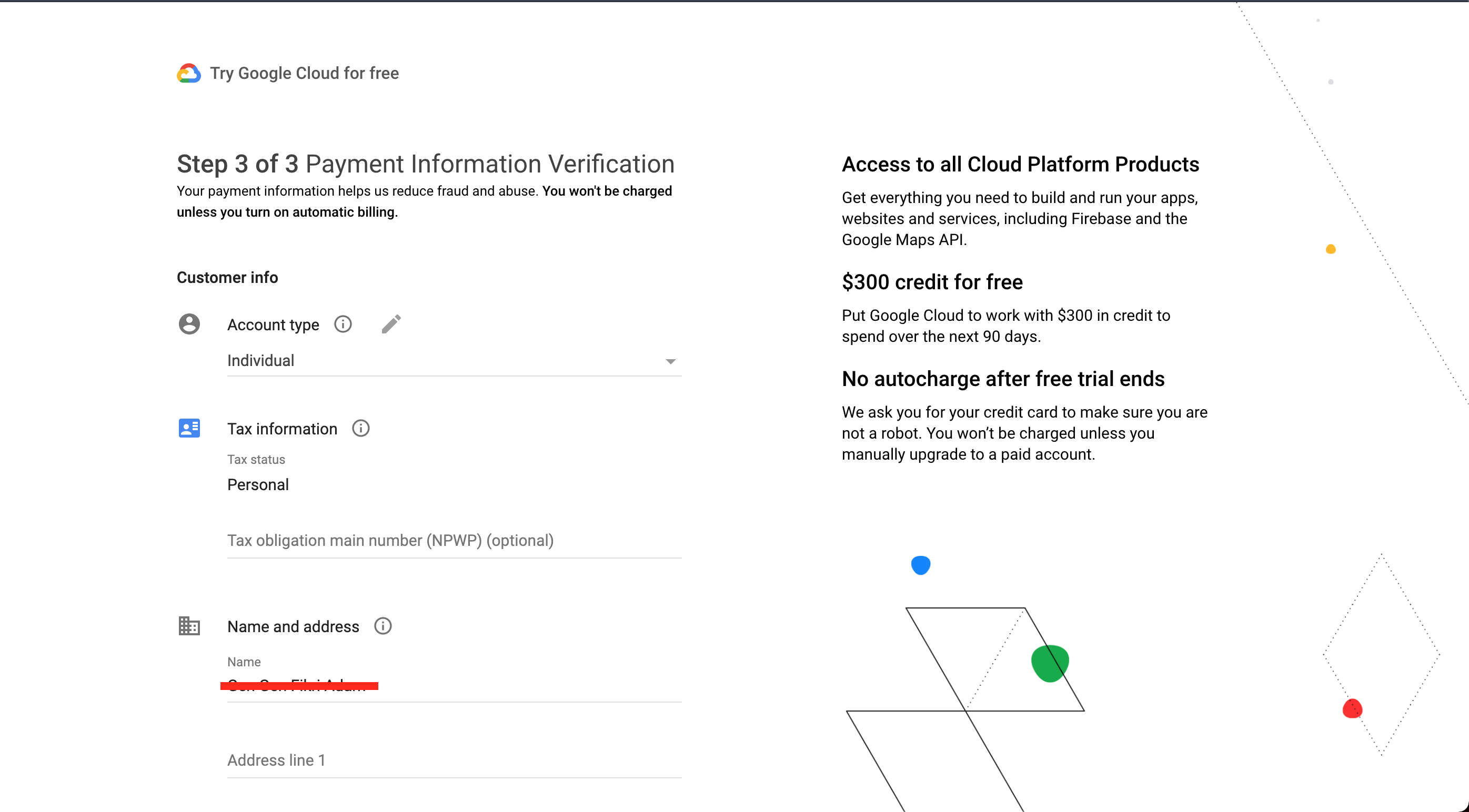
In the popup that opens, answer a few Google questions and click SUBMIT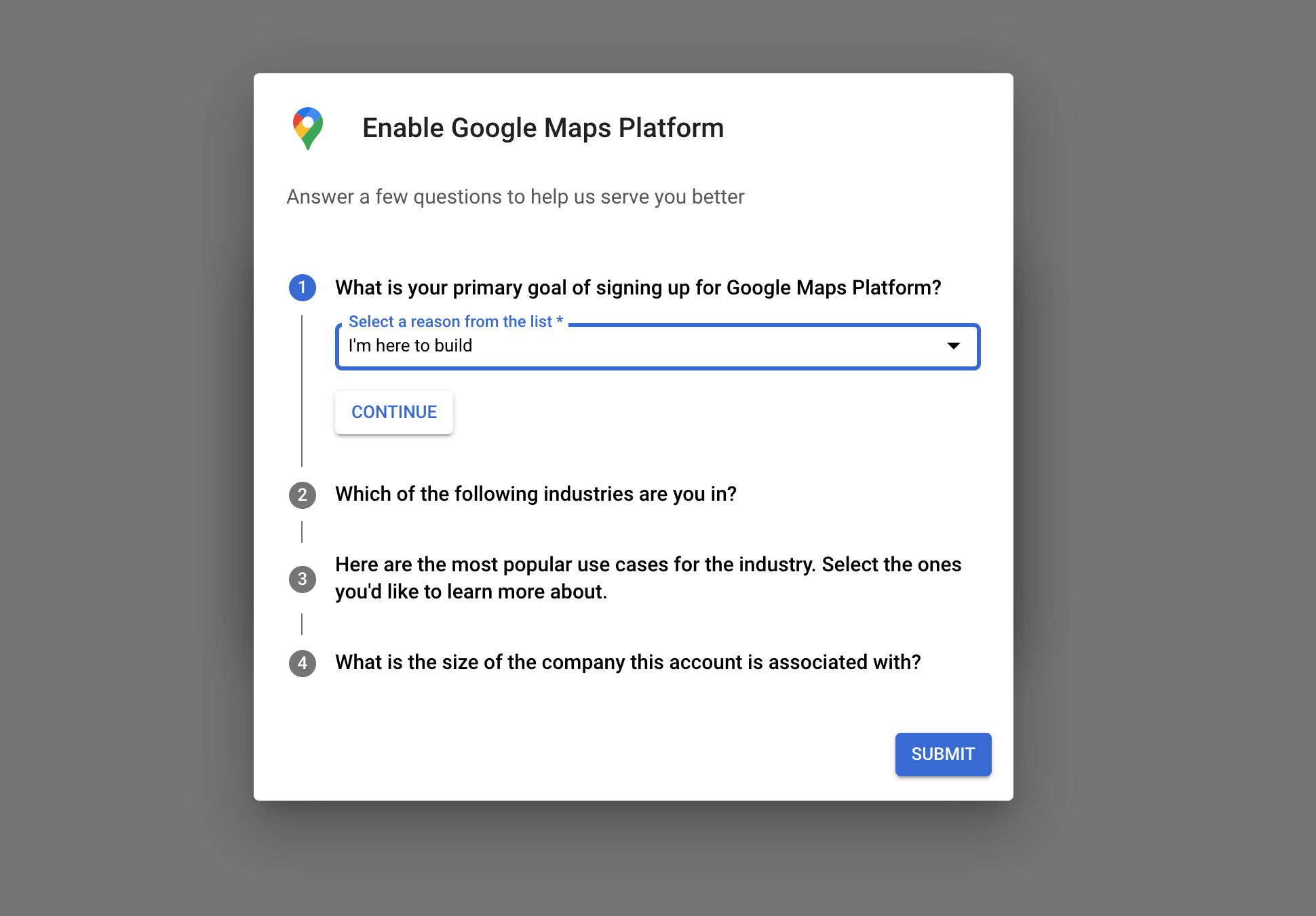
Finally, your API key is ready. Copy the key and click MAYBE LATER or click BUILD A DEMO if you want to try the demo.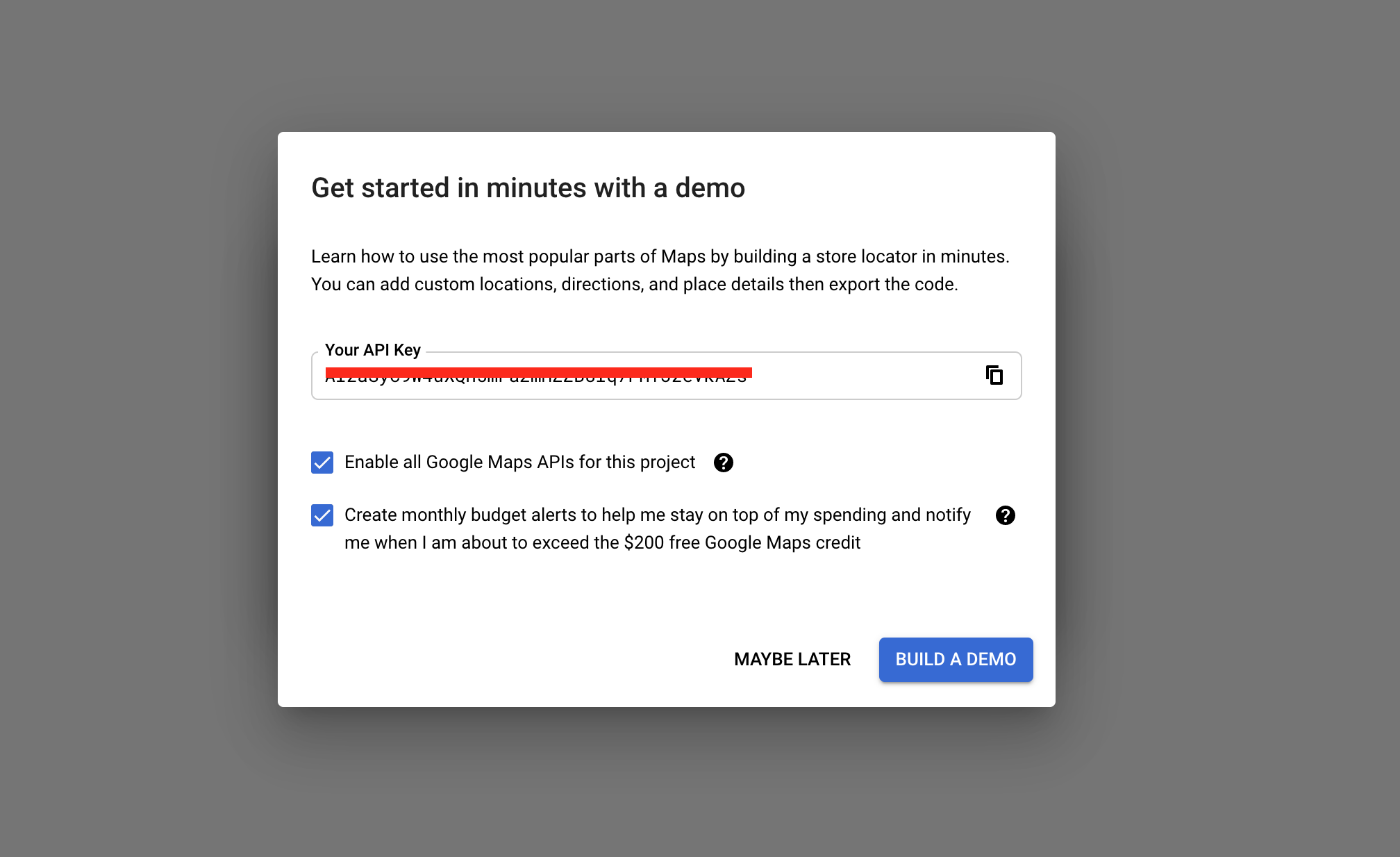
Protect your API key. Select HTTP referrers (web sites) on restriction type and input your website domain on Referrer and then click RESTRICT KEY
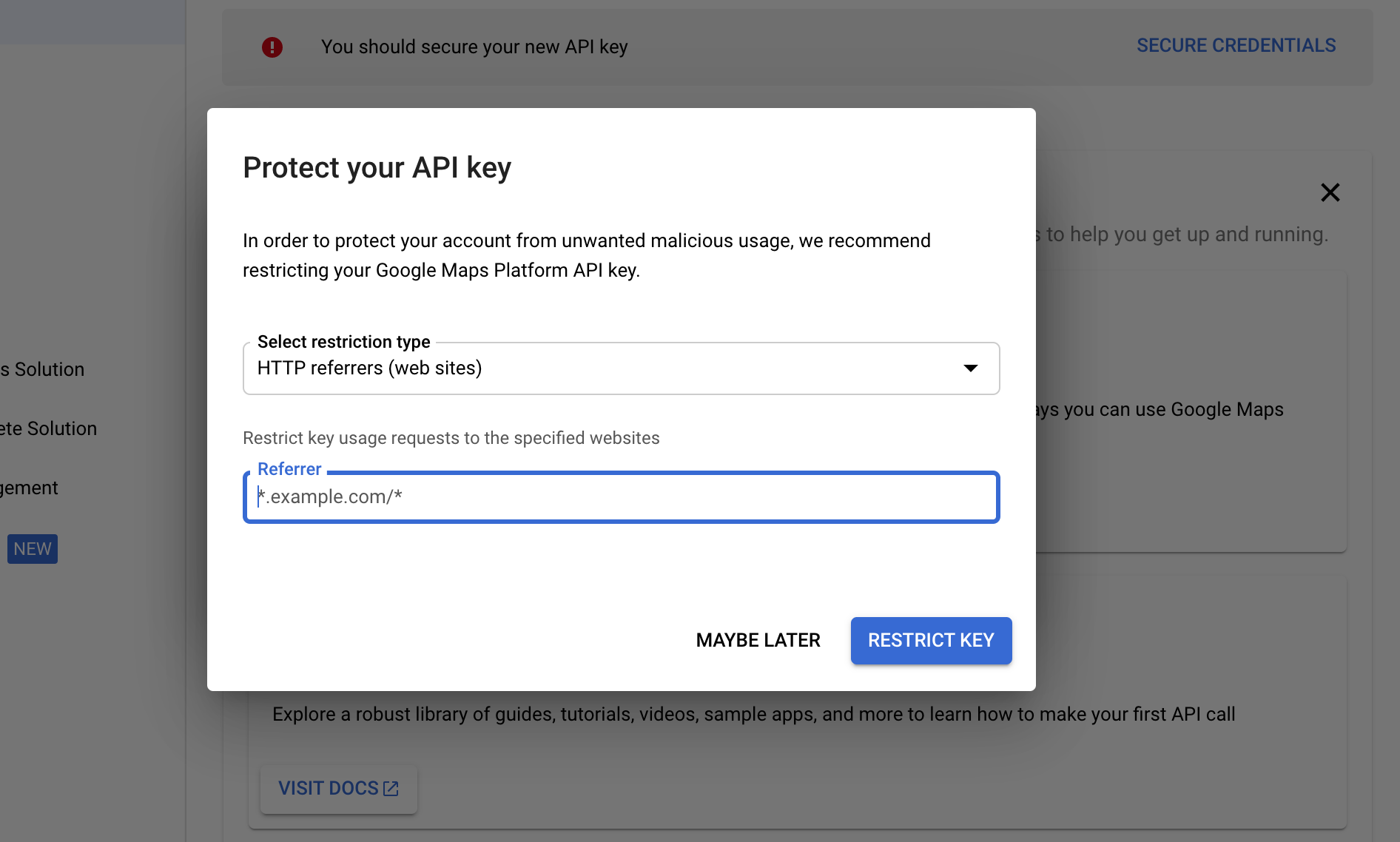
Creating a Billing account and API key is done. You will be given $300 credit for 90 days trial that you are free to spend. No further charges will be made unless you turn on automatic billing.
Also, please note that you’ll be billed $1USD by Google to check the validity of your credit card information, but this payment will immediately be refunded if everything is okay with your credit card data.
Click GOT IT to finish.
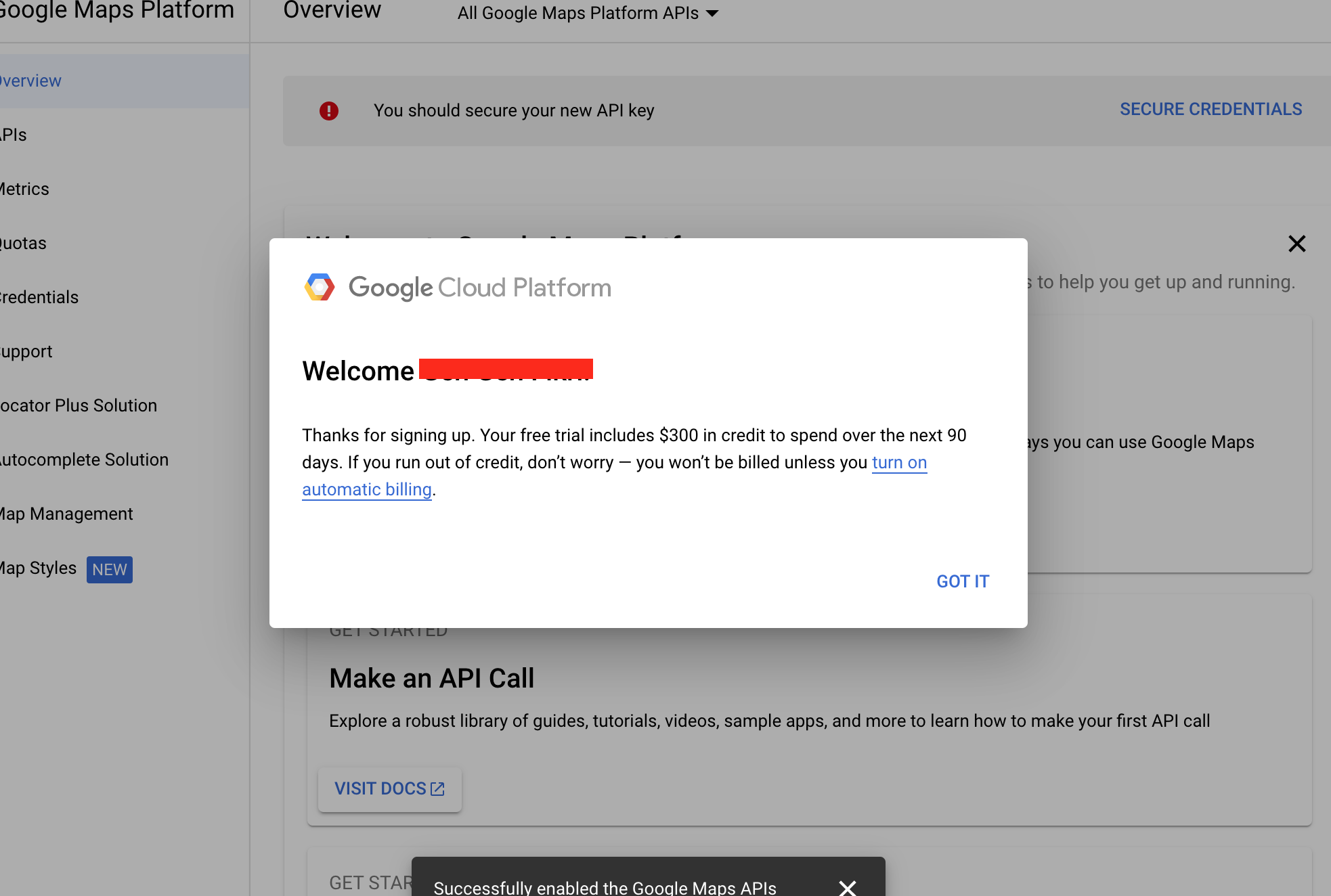
You will now be redirected to the Console. Click APIs on the left menu and make sure that “Maps Javascript API” and “Places API” are enabled.
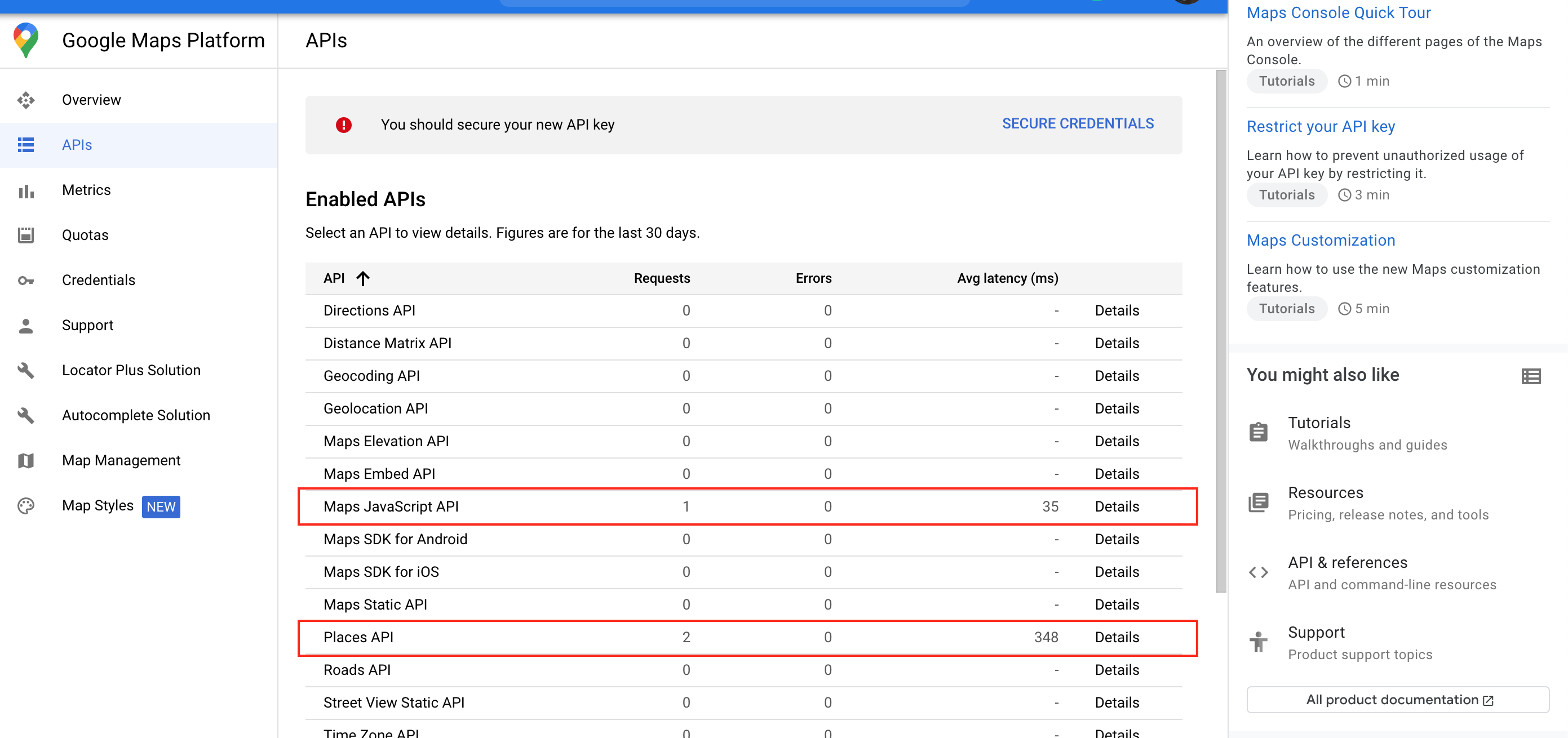
Finally, log in to your website and paste the API key you got from the previous step in WP Admin -> PeepSo -> Configuration -> Location.