The vast majority of settings for Pages can be found in WP Admin -> PeepSo -> Configuration -> Pages
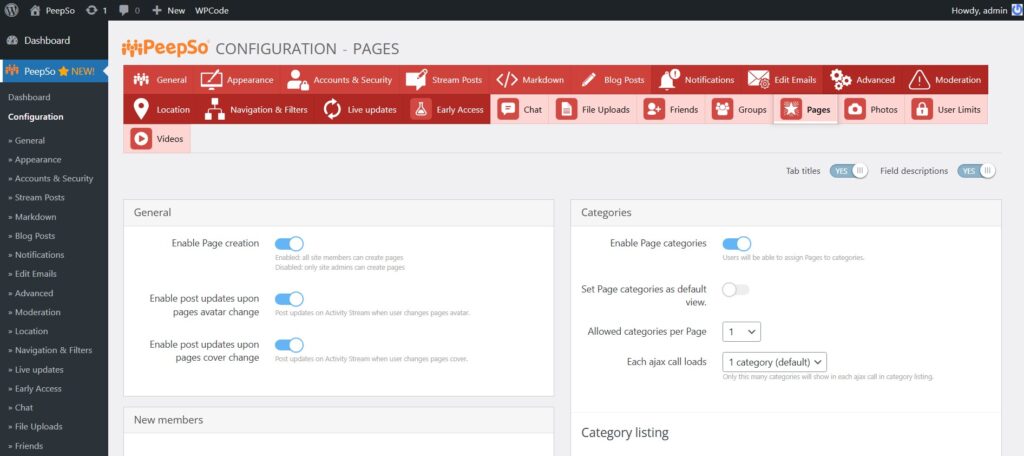
Configuration is divided into multiple panels. We’ll go through each of them
General Panel #
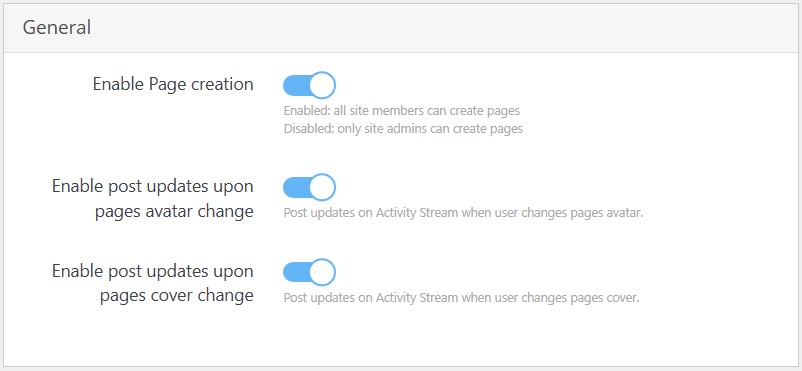
- Enable Page creation – This switch enables Pages on your website. It is required for feature to actually work for users other than admin.
- Enabled: all site members can create pages
- Disabled: only site admins can create pages
- Enable post updates upon pages avatar change – Post updates on Activity Stream when page avatar is changed.
- Enable post updates upon pages cover change – Similarly to previous option, with this one enabled, a post in stream will be created when page cover is changed
New Members Panel #
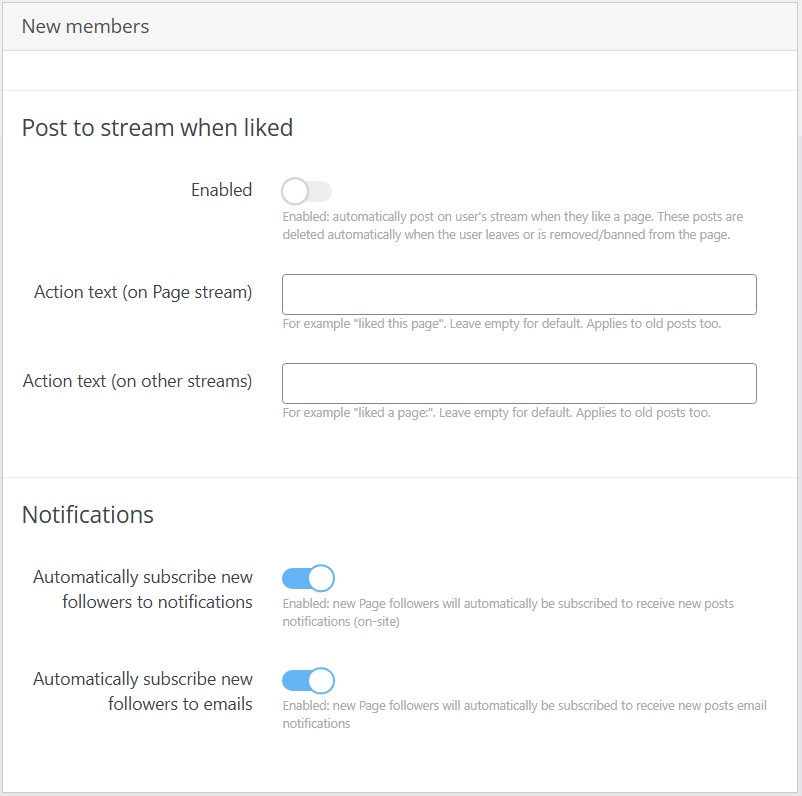
In new members panel, you can set what happens when new member follows or like the Page.
Following options are available:
- Post to stream when liked – If you enable this option, as soon as someone likes the Page, PeepSo will automatically create the activity stream item with default action text
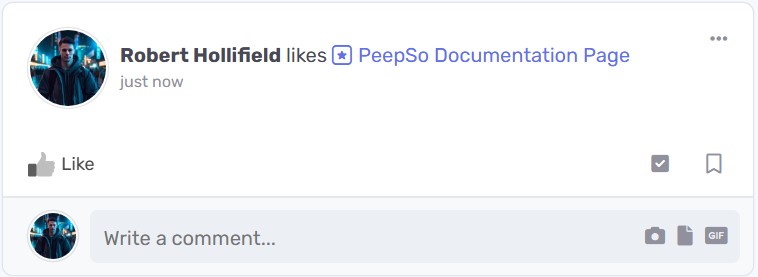
You can change the default action text with following options
- Action text (on Page stream) – This setting will adjust the action text on Page itself
- Action text (on other streams) – This setting will adjust the action text on streams outside of the Page
You can also control the on-site and email notifications for new Page followers and automatically subscribe them with:
- Automatically subscribe new followers to notifications – When enabled new Page followers will automatically be subscribed to receive new posts notifications (on-site)
- Automatically subscribe new followers to email – When enabled, new Page followers will automatically be subscribed to receive new posts email notifications
Pages Listing Panel #
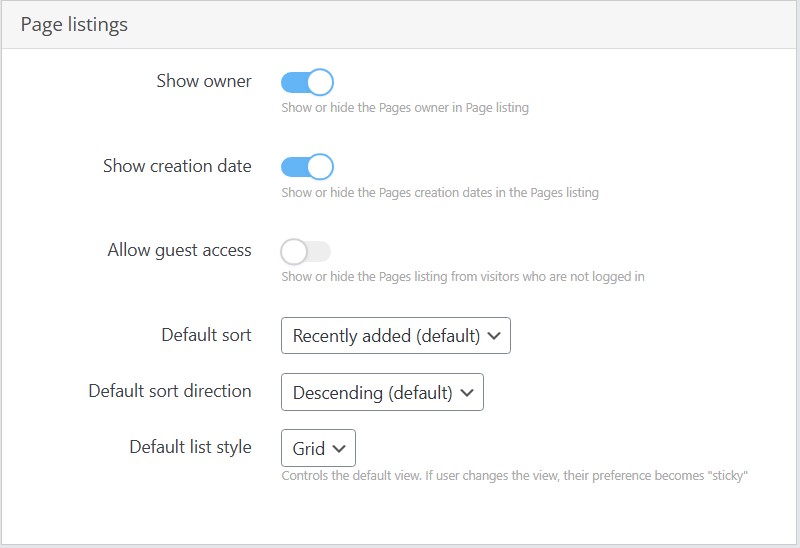
In pages listing panel, you can further style what information is going to be shown and change the sorting when user opens up the Page list webpage.
- Show owner – Show or hide the Pages owner in Page listing
- Show creation date – Show or hide the Pages creation dates in the Pages listing
- Allow guest access – Show or hide the Pages listing from visitors who are not logged in
- Default sort – How you want to sort your pages. Available options:
- Recently added (default) – sort the listing by added date
- Alphabetical – sort the listing alphabetically
- Follower count – sort the listing by follower number
- Default sort direction – In what direction to sort, depending on the Default sort option
- Descending (default) – From newest to oldest, from A to Z or from most to least followers
- Ascending – From oldest to newest, from Z to A or from least to most followers
- Default list style – This will determine how Pages listing will load and if user changes their preferences, this setting will be overridden.
- Grid
- List
Categories Panel #
This panel is divided into two sections. In first section, you’ll be able to configure Page categories if you want to use them.
Page categories are not required for normal functioning of the Pages plugin. Enable categories only if you need to further segregate your pages. For example, Page category for businesses, Page category for celebrities, Page category for fans, Page category for neither of them 🙂
In most cases categories are not needed, but PeepSo gives you options. If you wish to know how to manage page categories open this documentation article.
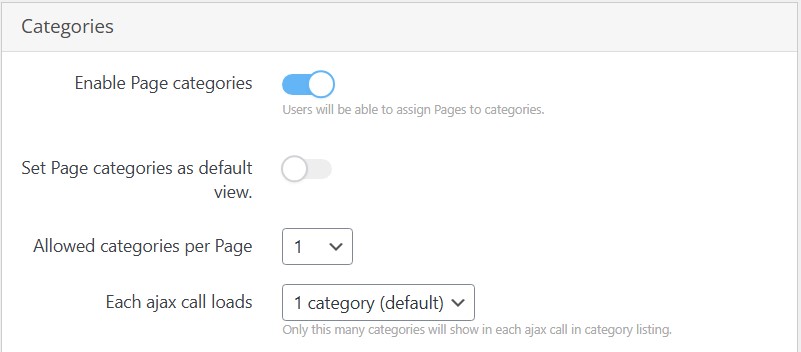
- Enable Page categories – Users will be able to assign Pages to categories.
- Set Page categories as default view – When enabled, page listing will default to categories
- Allowed categories per Page – 1 to 100 if you chose anything other than 1, you’ll be able to put the page in multiple categories with the upper limit being chosen number.
- Each ajax call loads – 1 to 10 categories – Adjust this based on your server processing power. Lower number for weaker, higher number for stronger servers.
Second part of the Categories panel is exclusive for the categories display
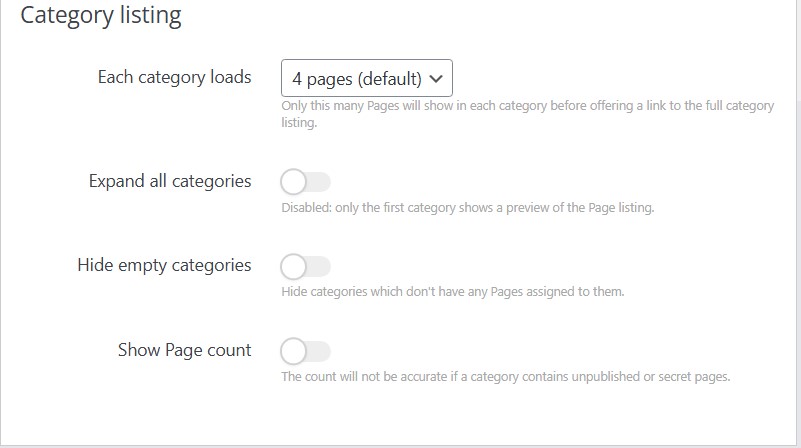
- Each category loads – Only the selected number of Pages will show in each category before offering a link to the full category listing. Default is 4.
- Expand all categories – When disabled, only the first category shows a preview of the Page listing User needs to manually expand other categories.
- Hide empty categories – Hide categories which don’t have any Pages assigned to them.
- Show Page count – Shows the total number of pages in the category. The listing will not show accurate number of Pages to every user if a category contains unpublished or secret pages.
SEO Panel #
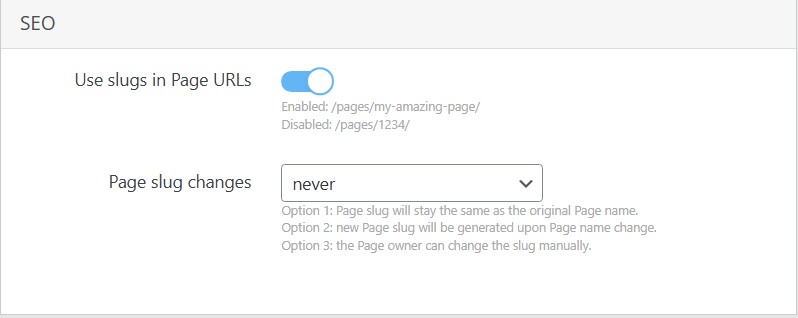
PeepSo Pages allow using slugs for better SEO optimization.
As an administrator you can disable this feature and use native URL structure from WordPress or you can enable it (by default it’s enabled anyway) and then allow the option to change the slug later when Page name is changed or you can allow Page owners to change the slug anytime.
The picture below shows when setting Page slug changes is set to by the Page owner
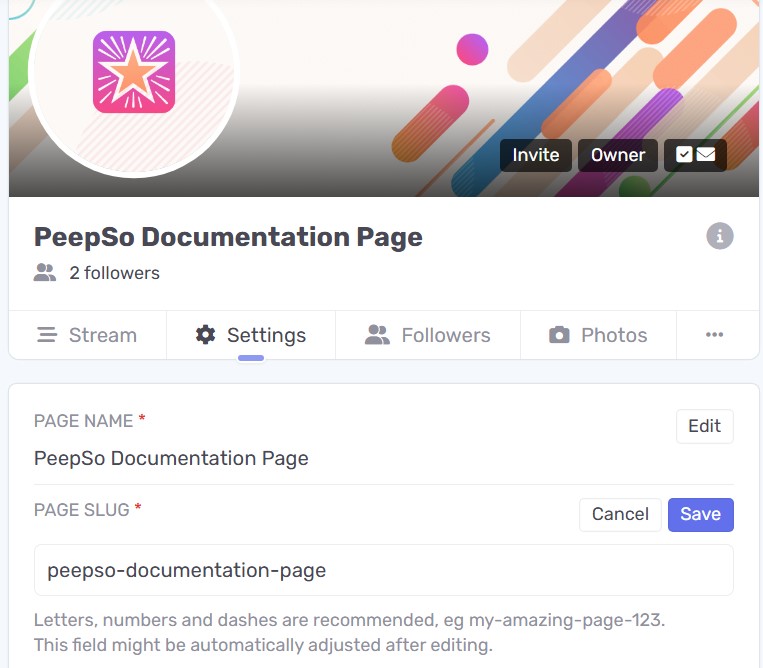
Editing Panels #
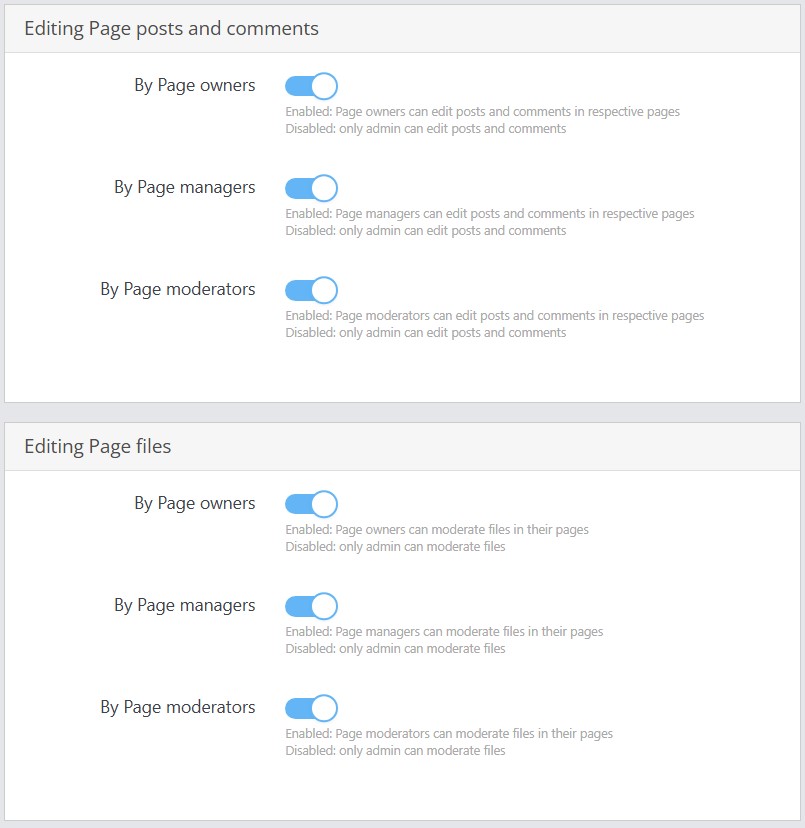
These two panels will allow admin of the website to select who can edit posts and comments on the Page as well as who can edit page files. There are three (3) available options
- By Page owners
- By Page managers
- By Page moderators
They should be self explanatory, select owners if you want only owners of the page to be able to edit content of the Page, managers or moderators if you want these two types of page followers to be able to do that, all of them, or only some of them.
Advanced Panel #
While not necessarily a settings for advanced users, you should still approach these setting with some care, clearly understand what will they do. That’s why this document exist, and we will explain each setting individually.
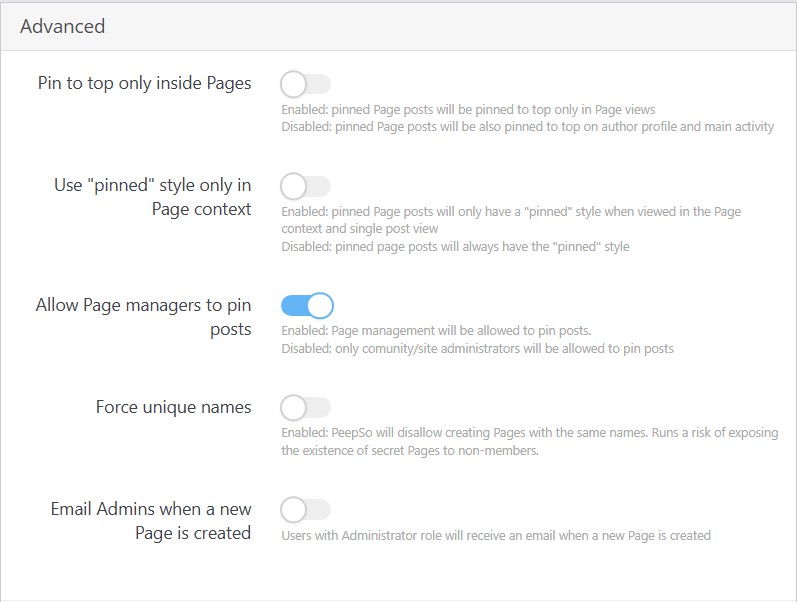
- Pin to top only inside pages – When you enable this option, posts that are pinned to top within the Page, will only be pinned to top inside that page. If you don’t have pinned posts within the global community stream, it will seam like it’s pinned to top within community stream as well, but that is temporary until it’s pushed down by new activity streams.
- Use “pinned” style only in Page context – If you want to avoid what was just described for previous setting, enable this option.
- Allow Page managers to pin posts – When you enable this, Page managers will be able to pin posts, otherwise, only admin can do this.
- Force unique names – When enabled PeepSo will not allow creating Pages with the same names. This runs a risk of exposing the existence of secret Pages to non-members, so enable with care.
- Email Admins when a new Page is created – Users with Administrator role will receive an email when a new Page is created.
Followers Tab #
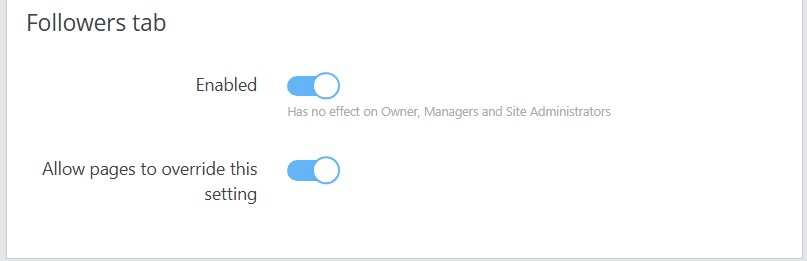
These settings will determine whether or not the followers tab is displayed. It has no effect on Page Owner, Page Managers or site admins. Followers tab is always visible for these users. You can even enable the option to let Page Owners decide if they want to show or hide the followers tab.
Video Tutorial #
Coming soon



