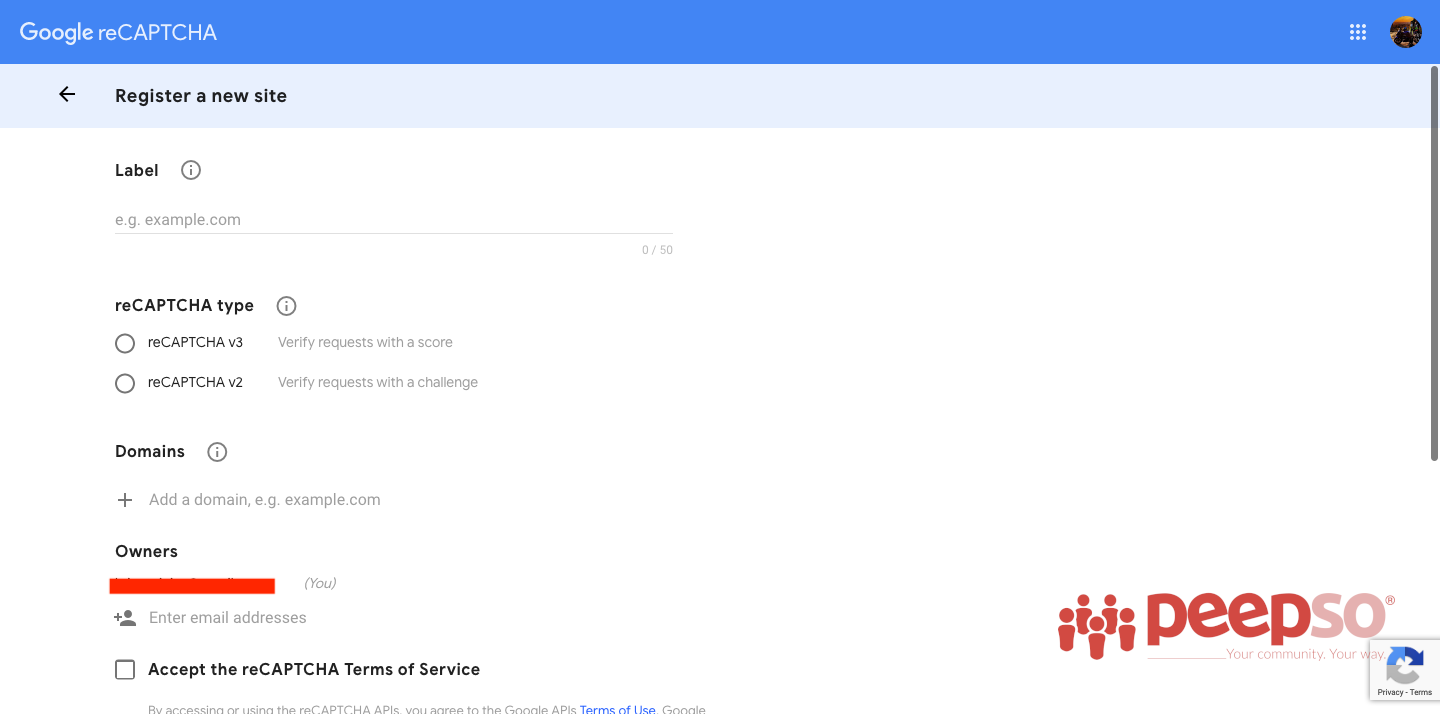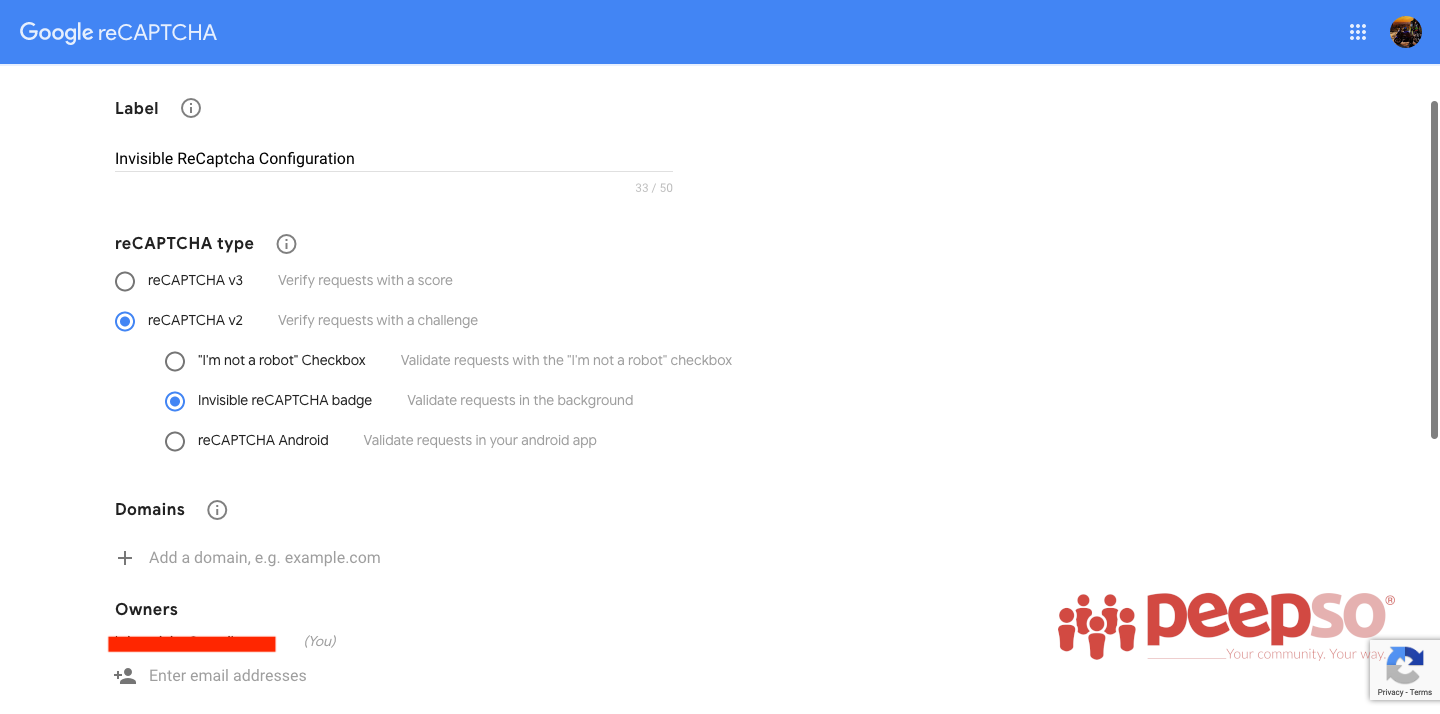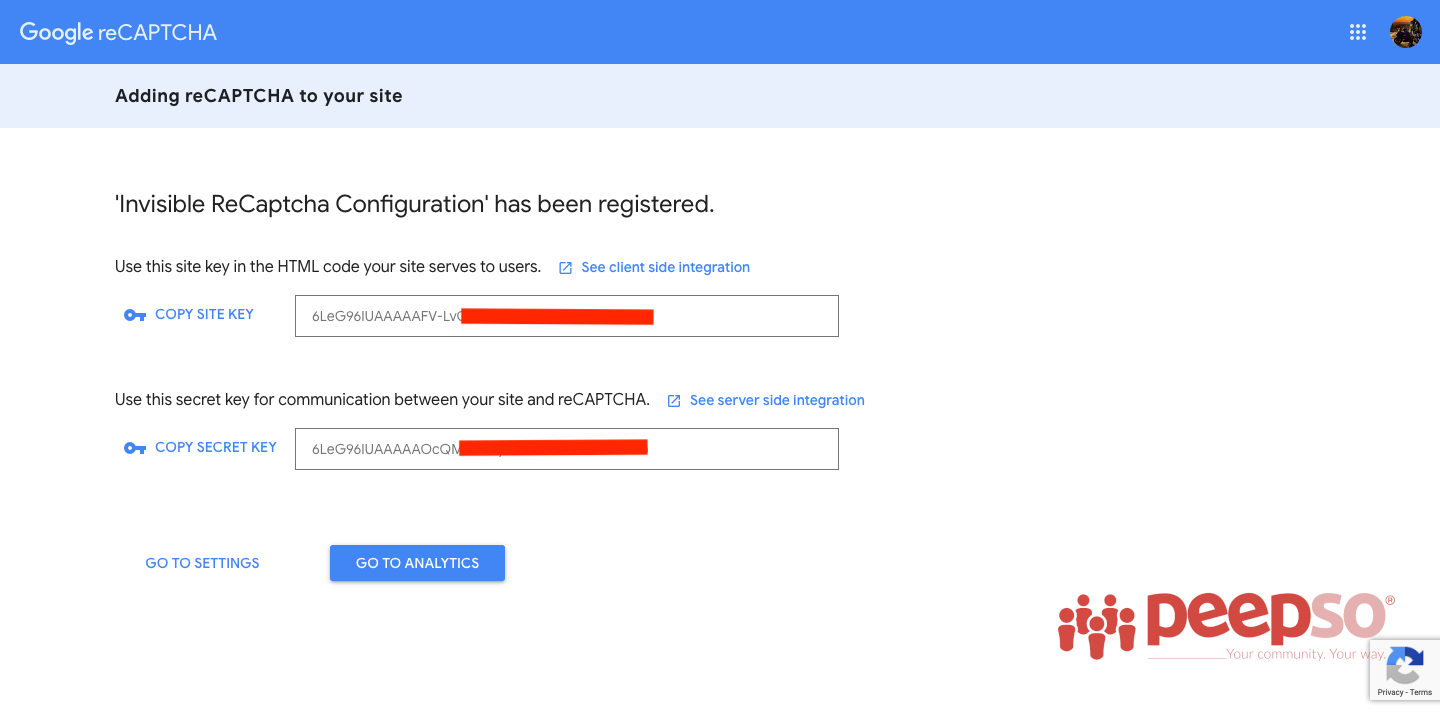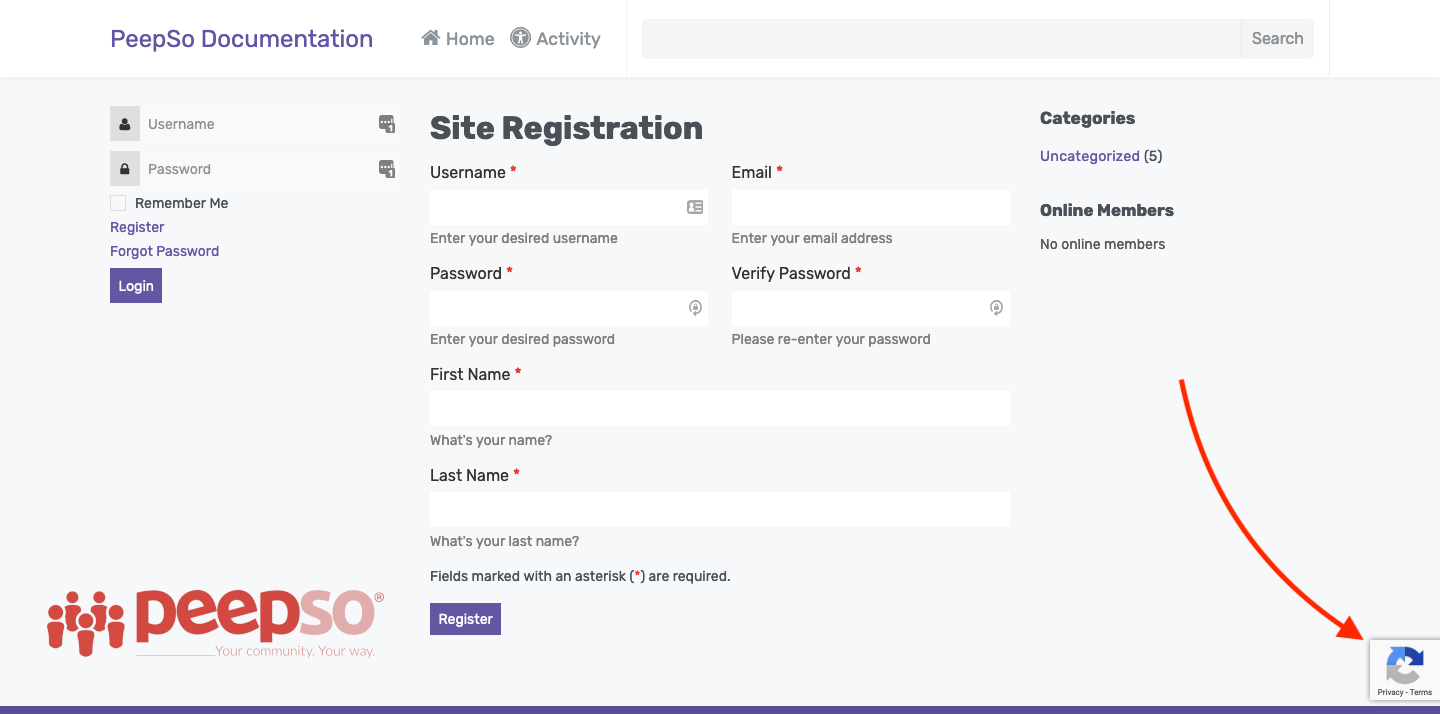PeepSo supports invisible ReCaptcha to be configured as a protection against bots.
To configure Invisible ReCaptcha, you will need a valid site and secret keys provided by Google
Make sure you are logged in with your Google account and go to this page.
The admin dashboard will show up
Fill up the form as follows
- Label – Enter any label you want. This will be shown only in the ReCaptcha admin console and will not show anywhere on your site.
- ReCAPTCHA Type – Select reCAPTCHA v2 and immediately choose
- Domains – Add domain(s) where you want reCAPTCHA to be available. You must enter the domain name without http:// or https://. For example: domain.com
- Owners – If you wish, you can add more email addresses if you have a need for other people to manage your reCAPTCHA settings.
Accept reCAPTCHA Terms Of Service, and if you wish, thick the box to send notifications to owners in case of miss-configuration or suspicious traffic and then press “Submit” button. The keys will be generated.
Navigate to WP Admin -> PeepSo -> Configuration -> Accounts and Security and find “Security” panel.
Enable ReCaptcha for Login or Register and enter Site key and Secret key provided by Google.
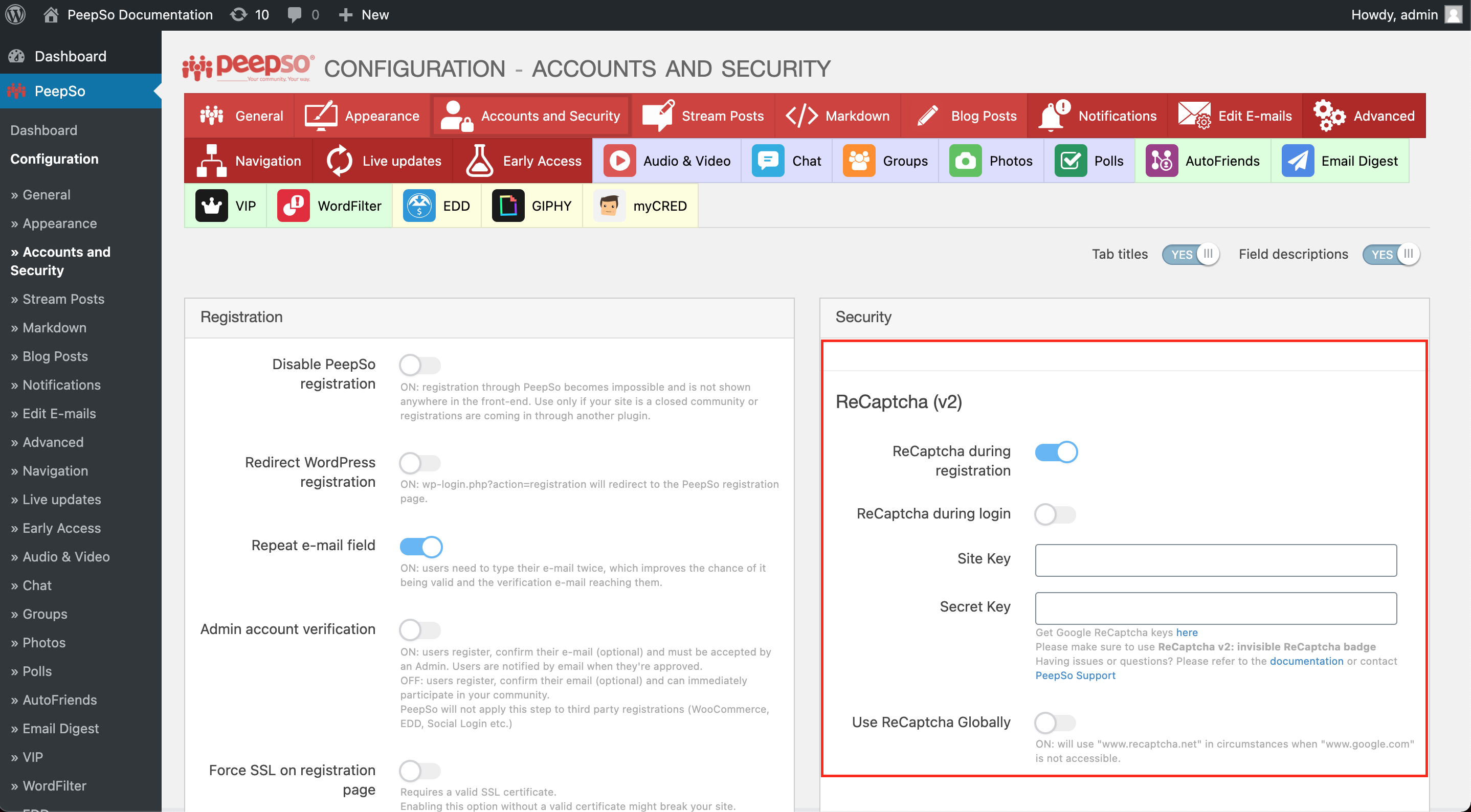
Frontend View #
During registration, ReCaptcha will show in the lower right corner but users trying to register won’t have to interact with it.
–