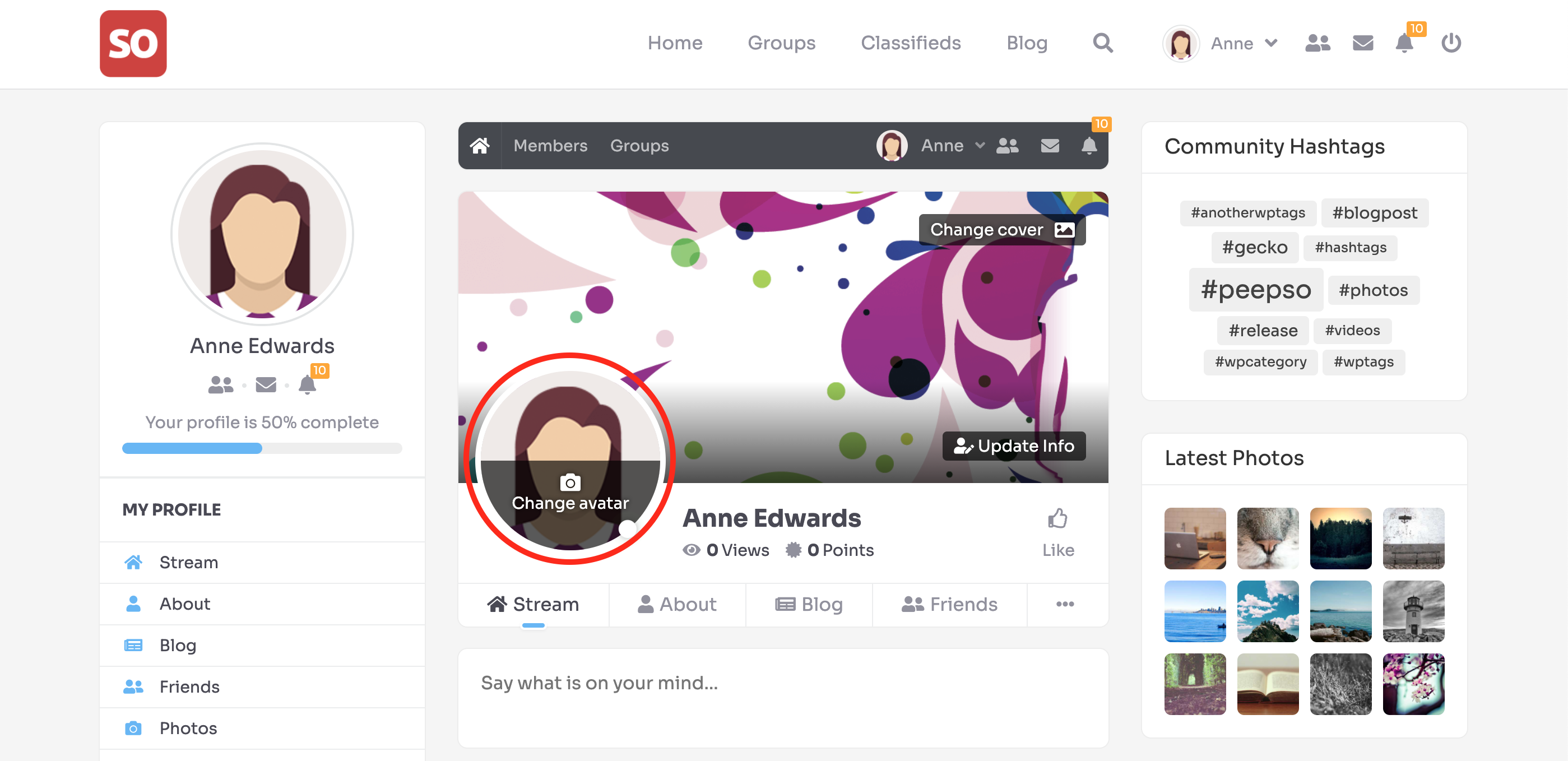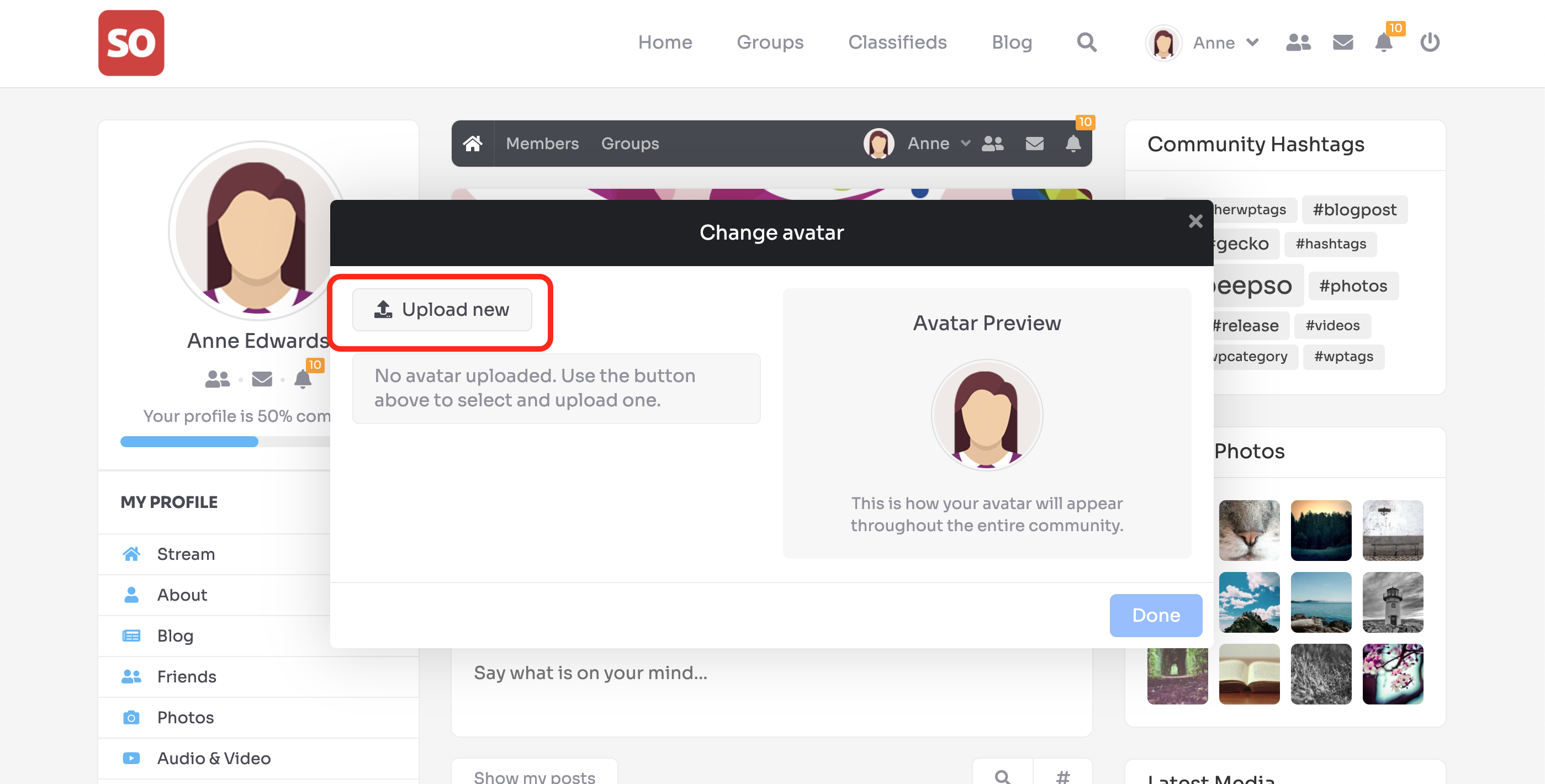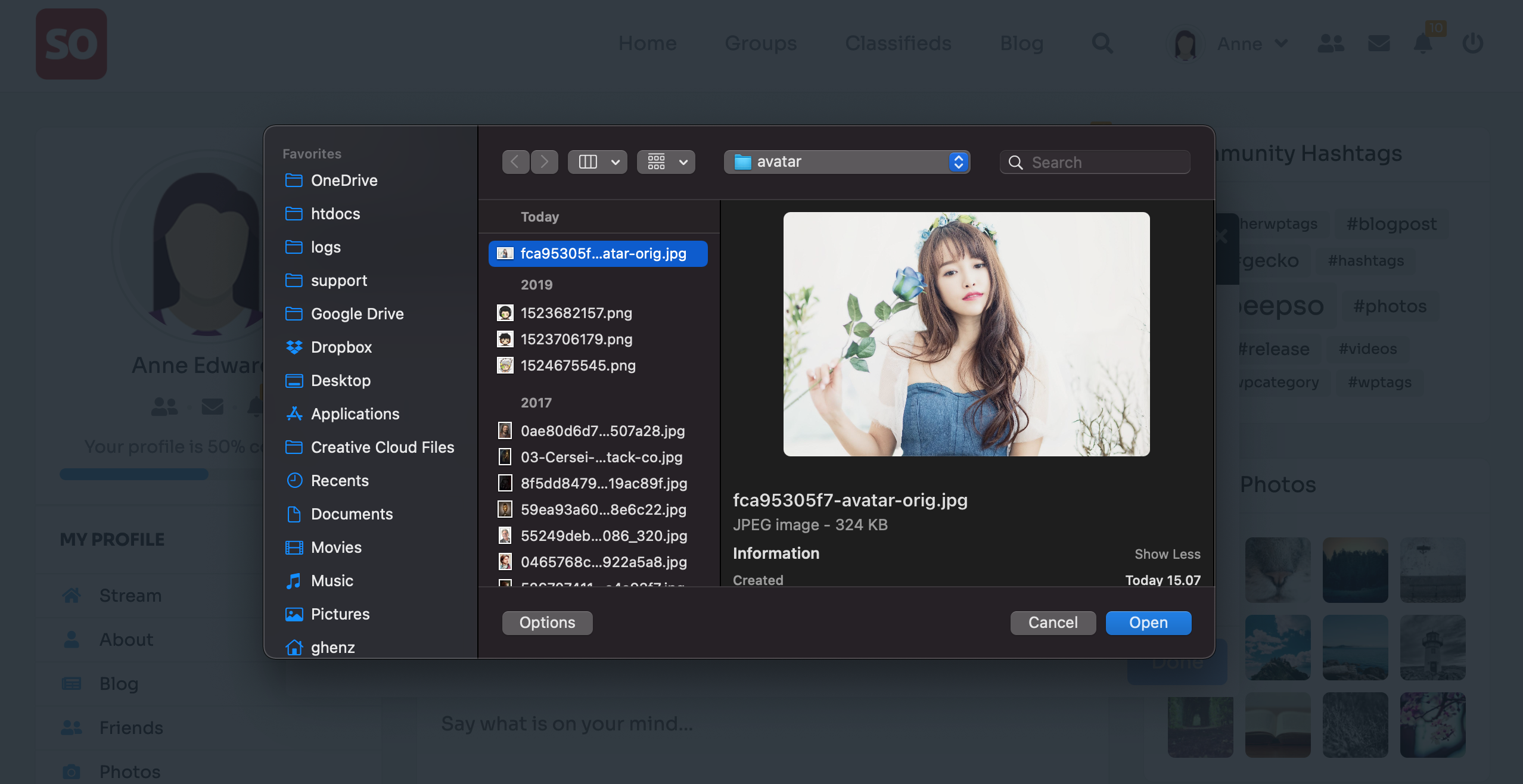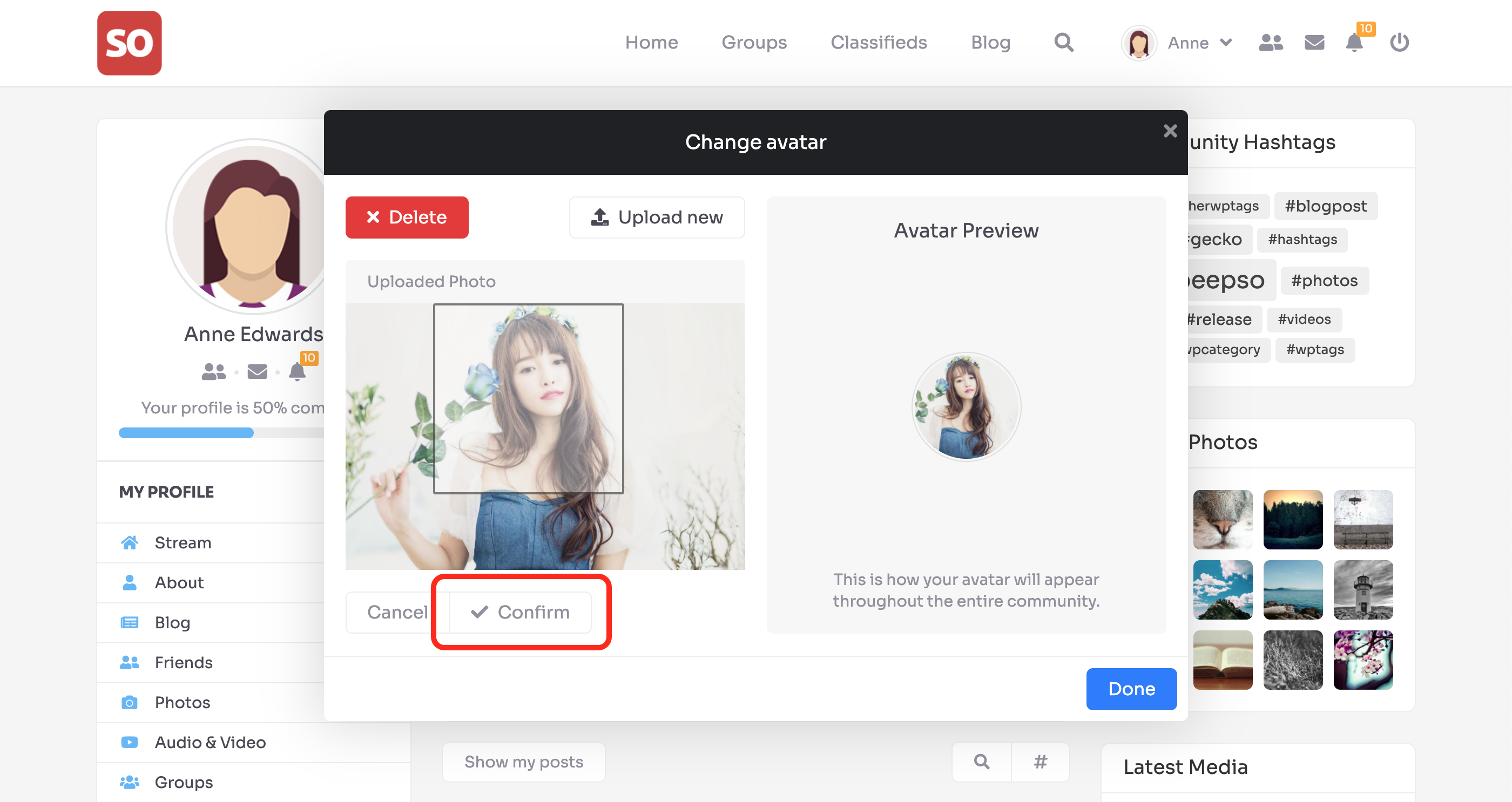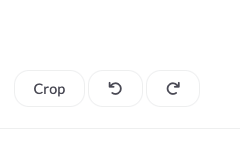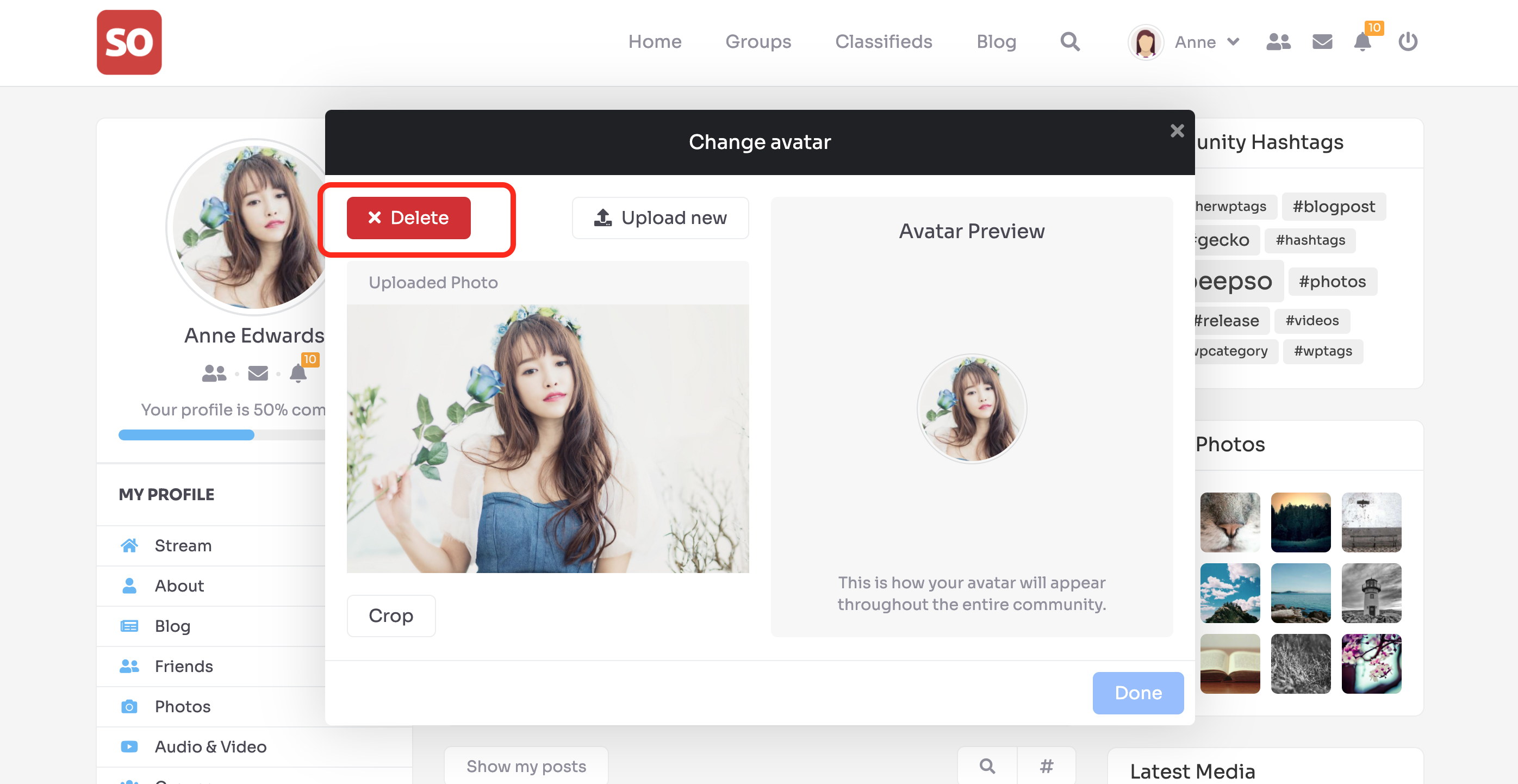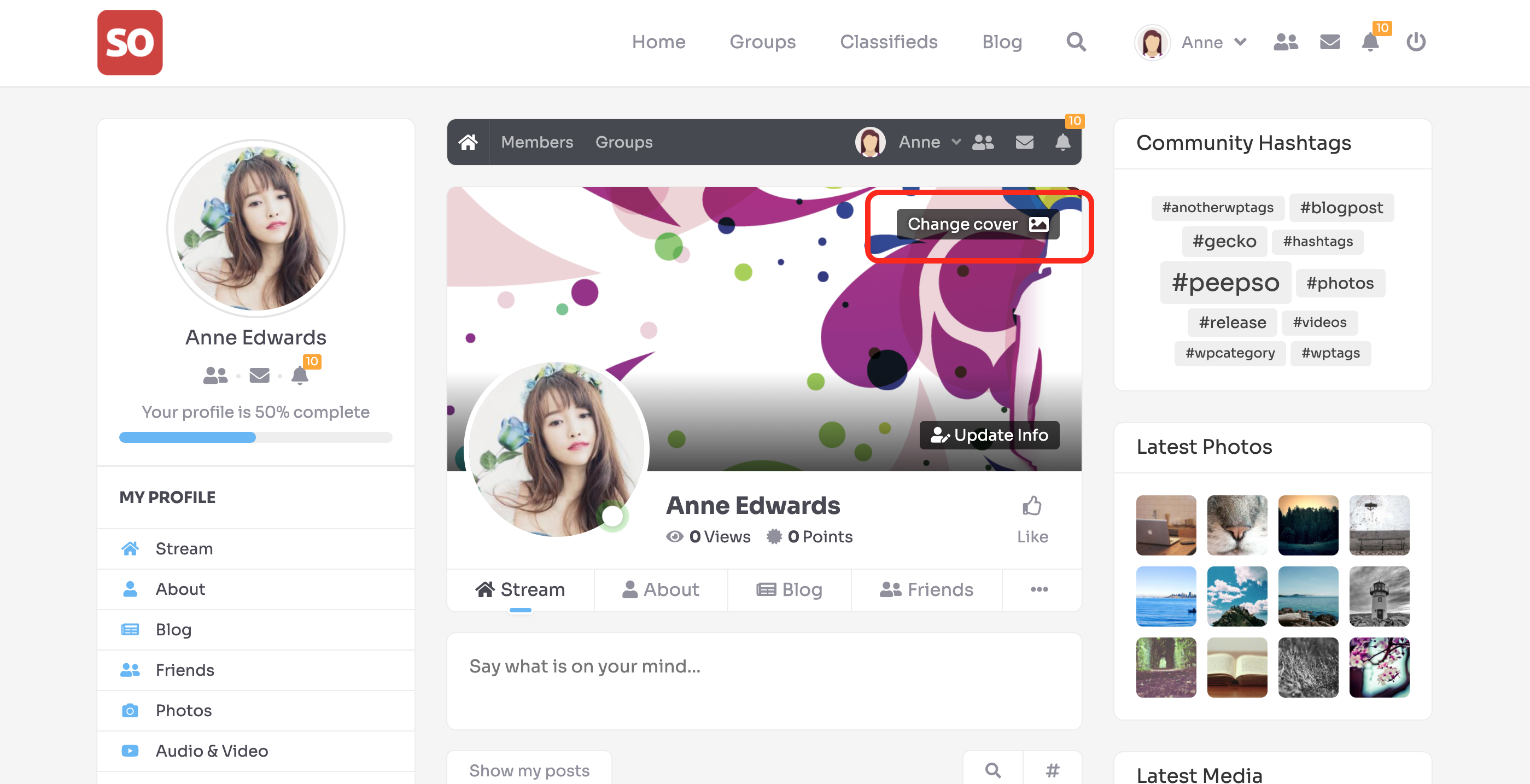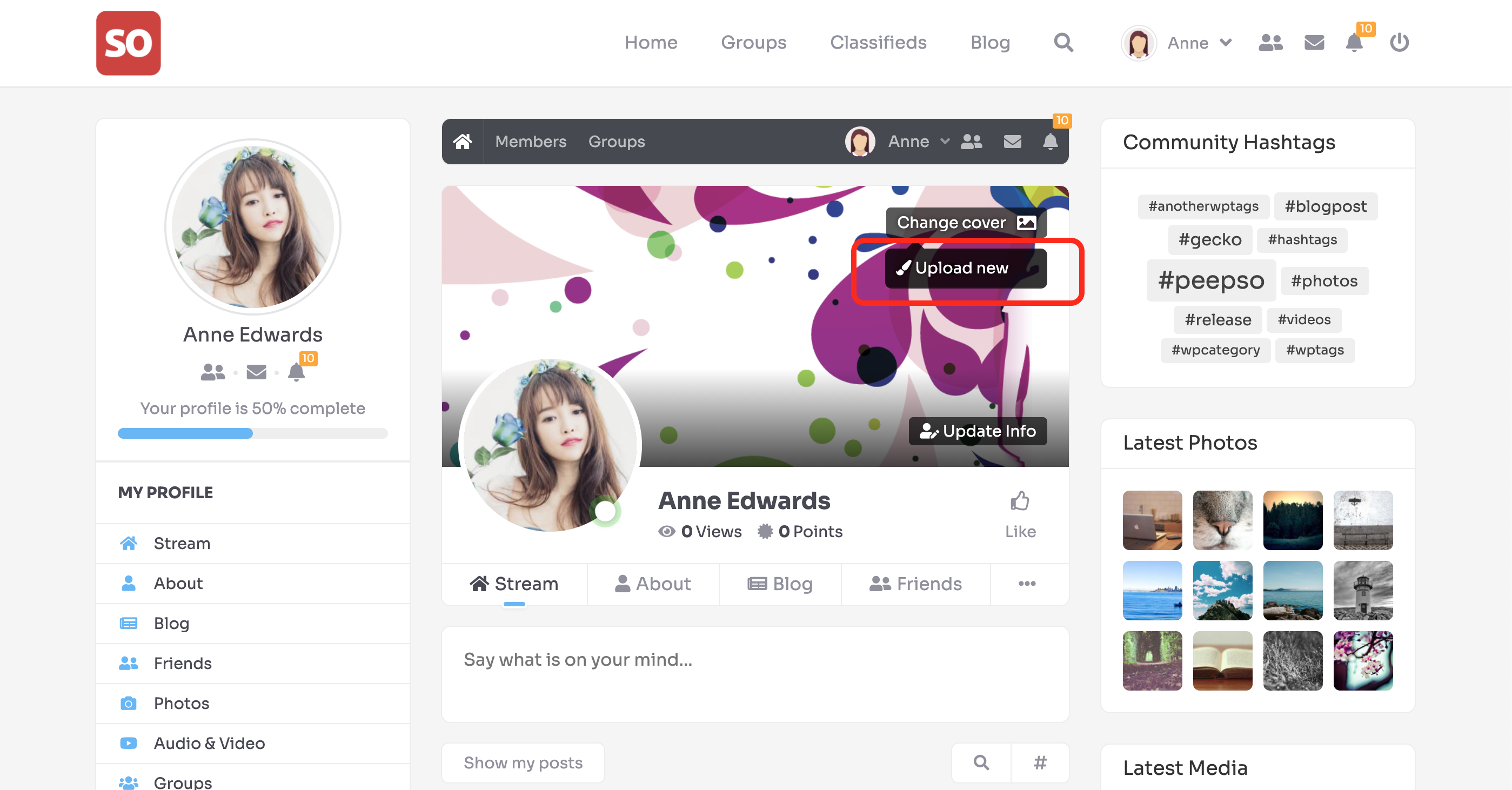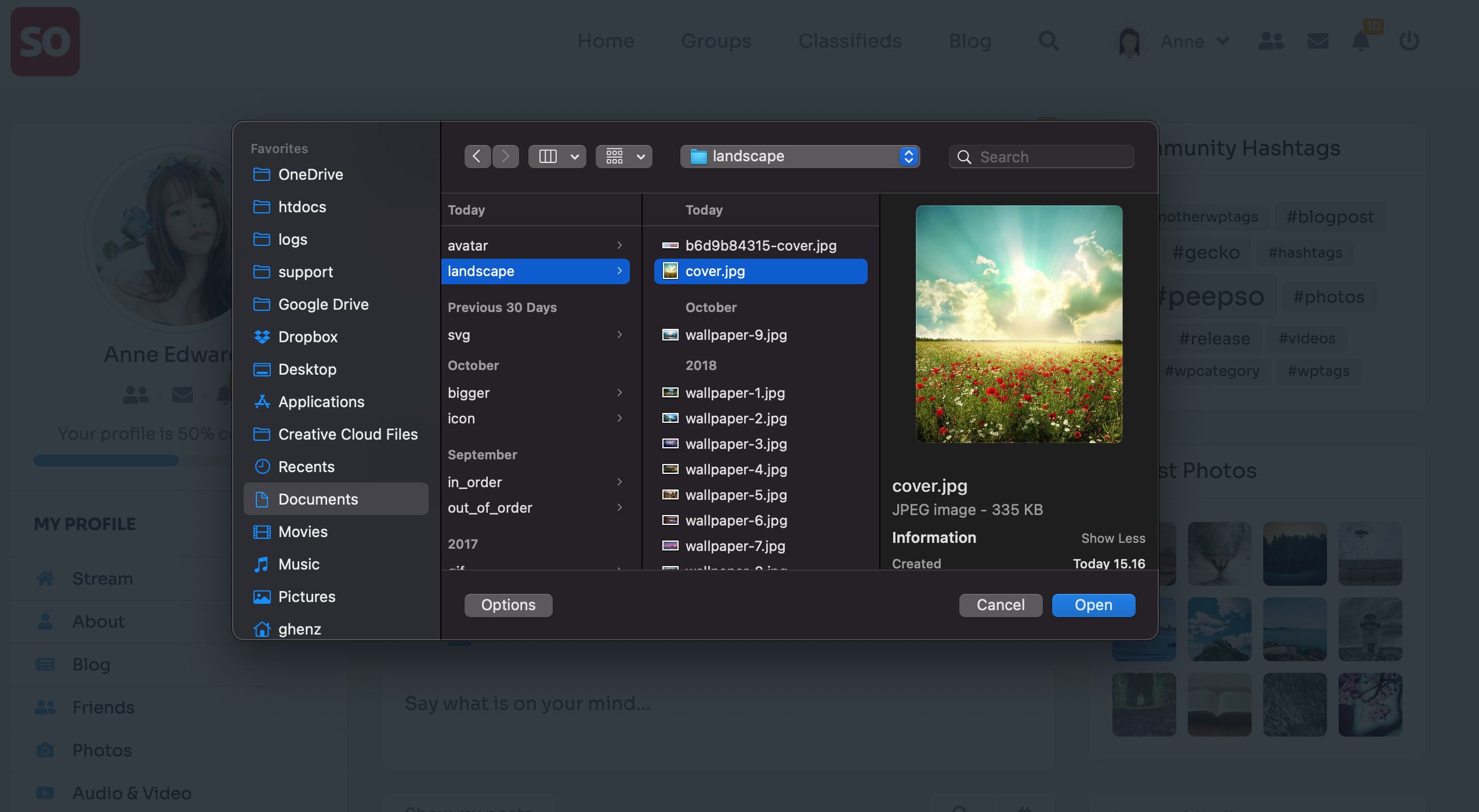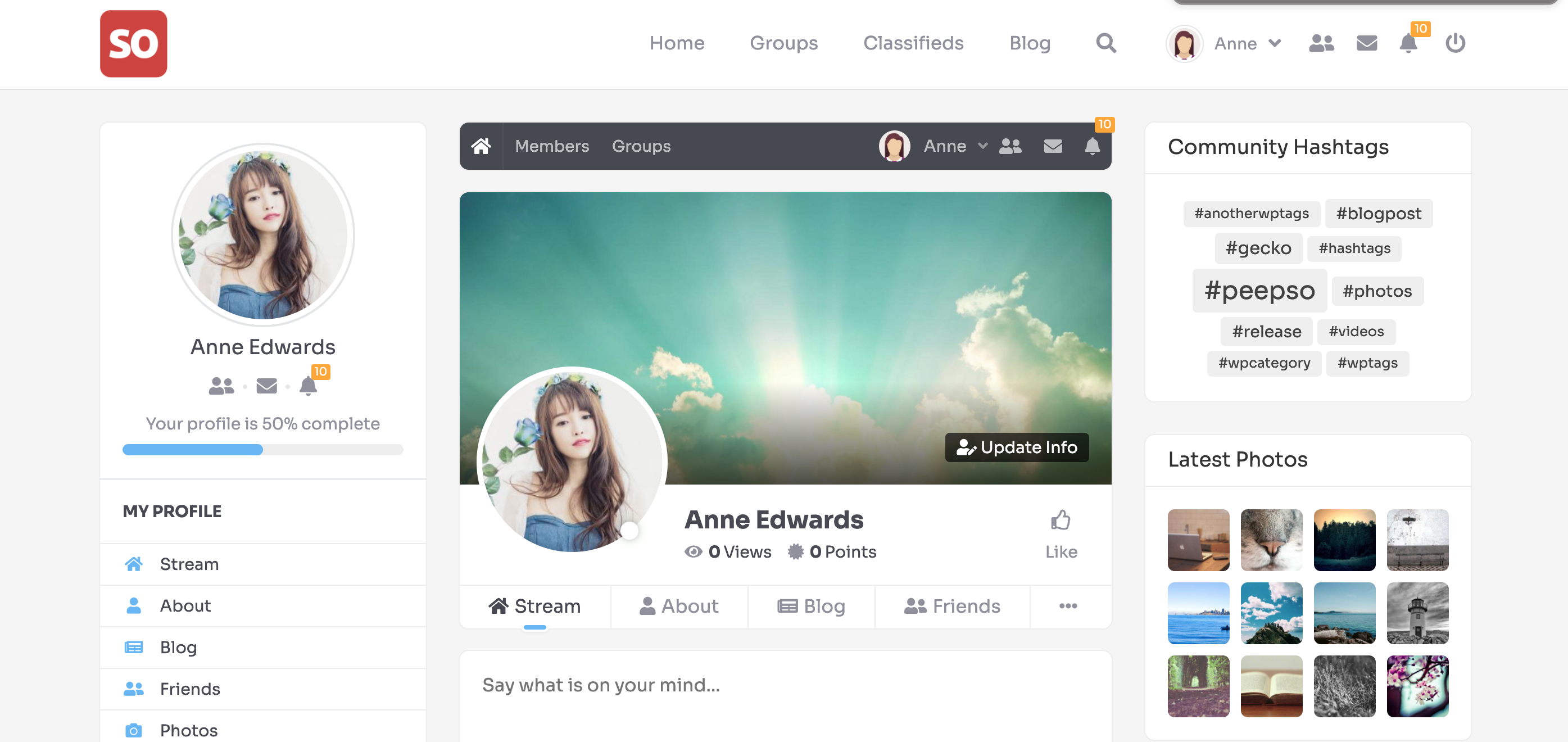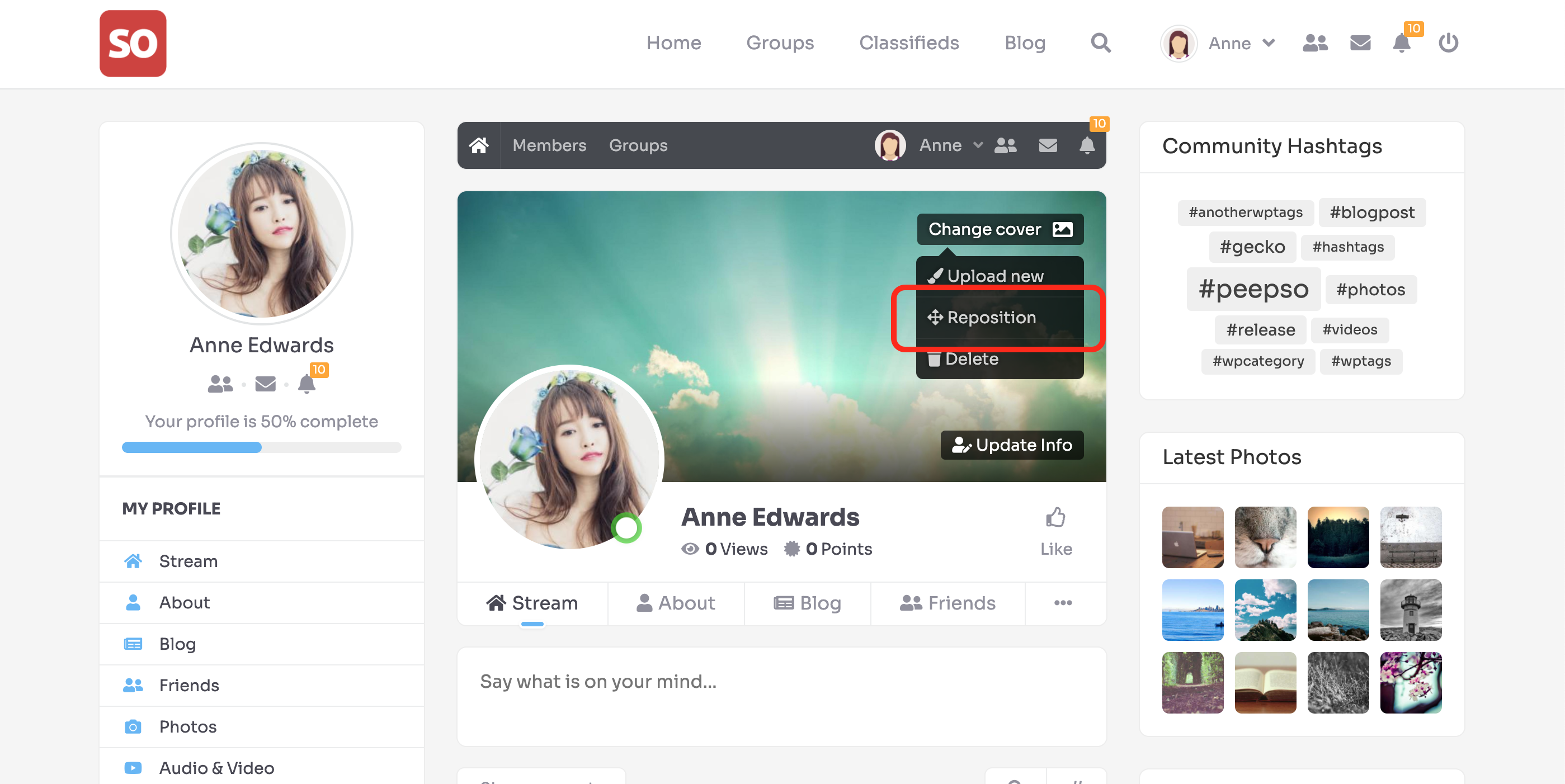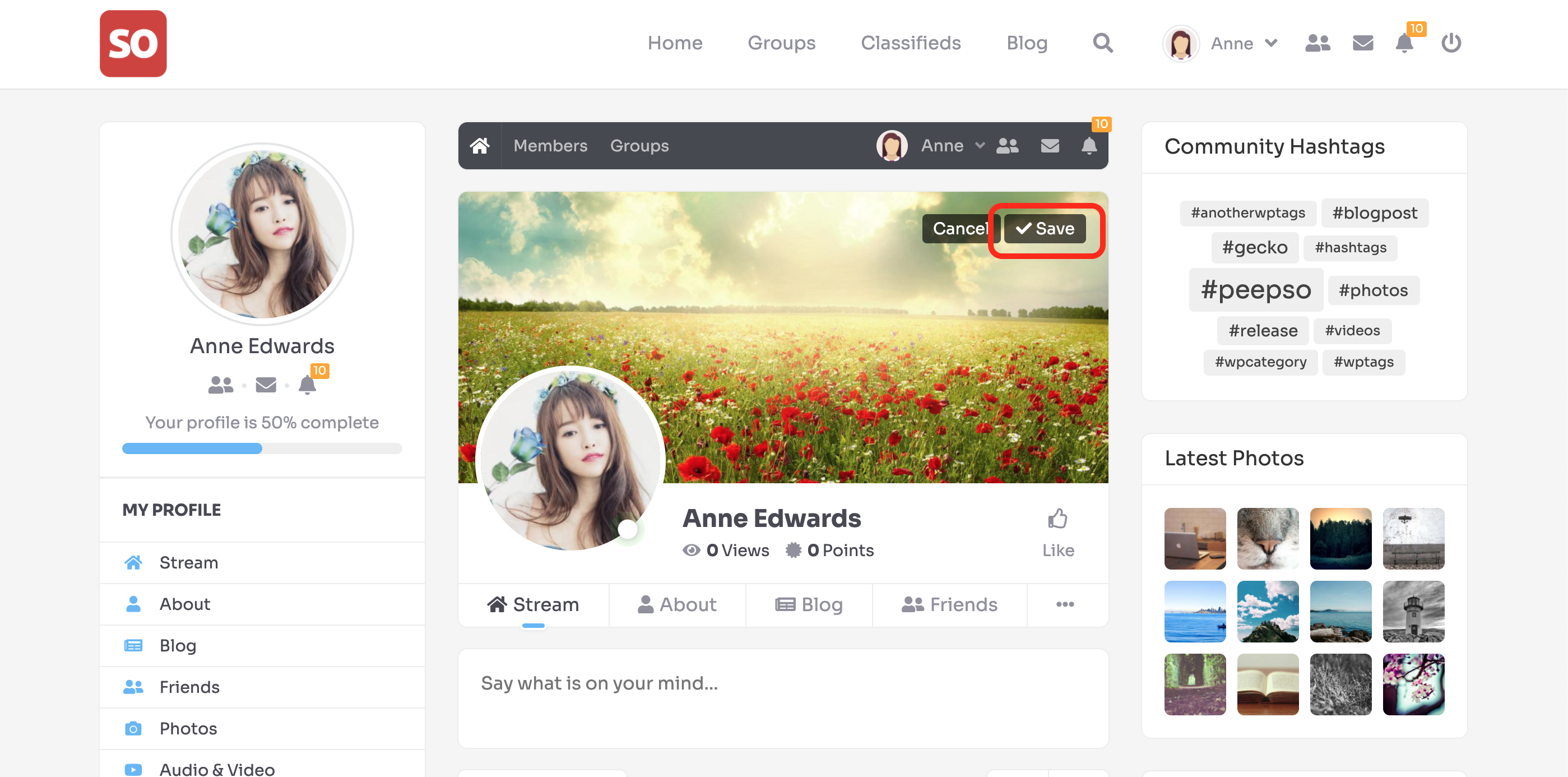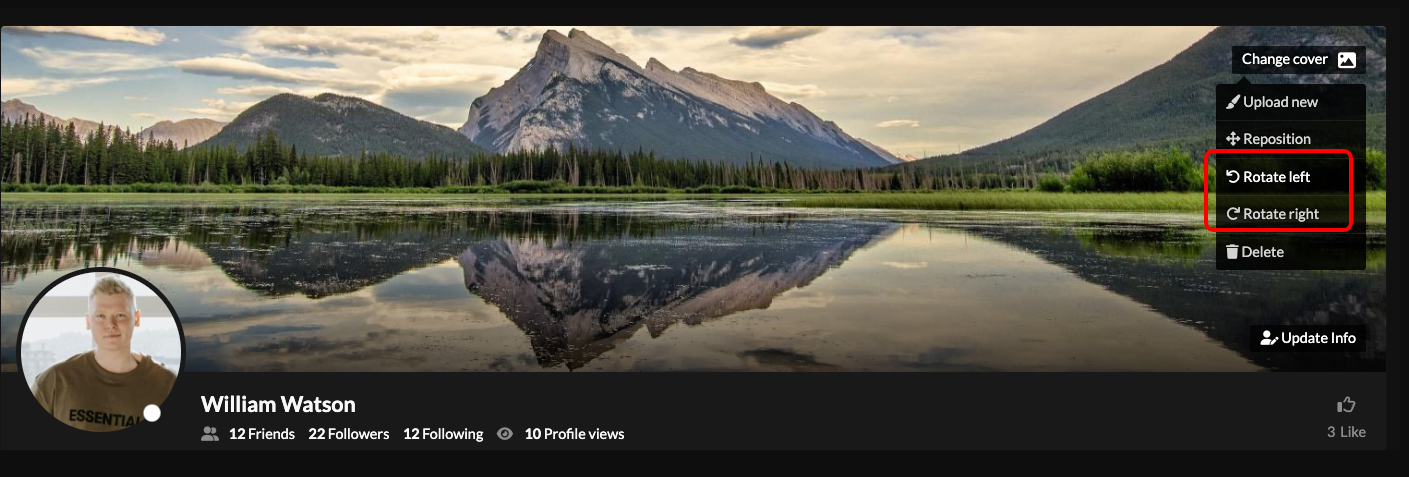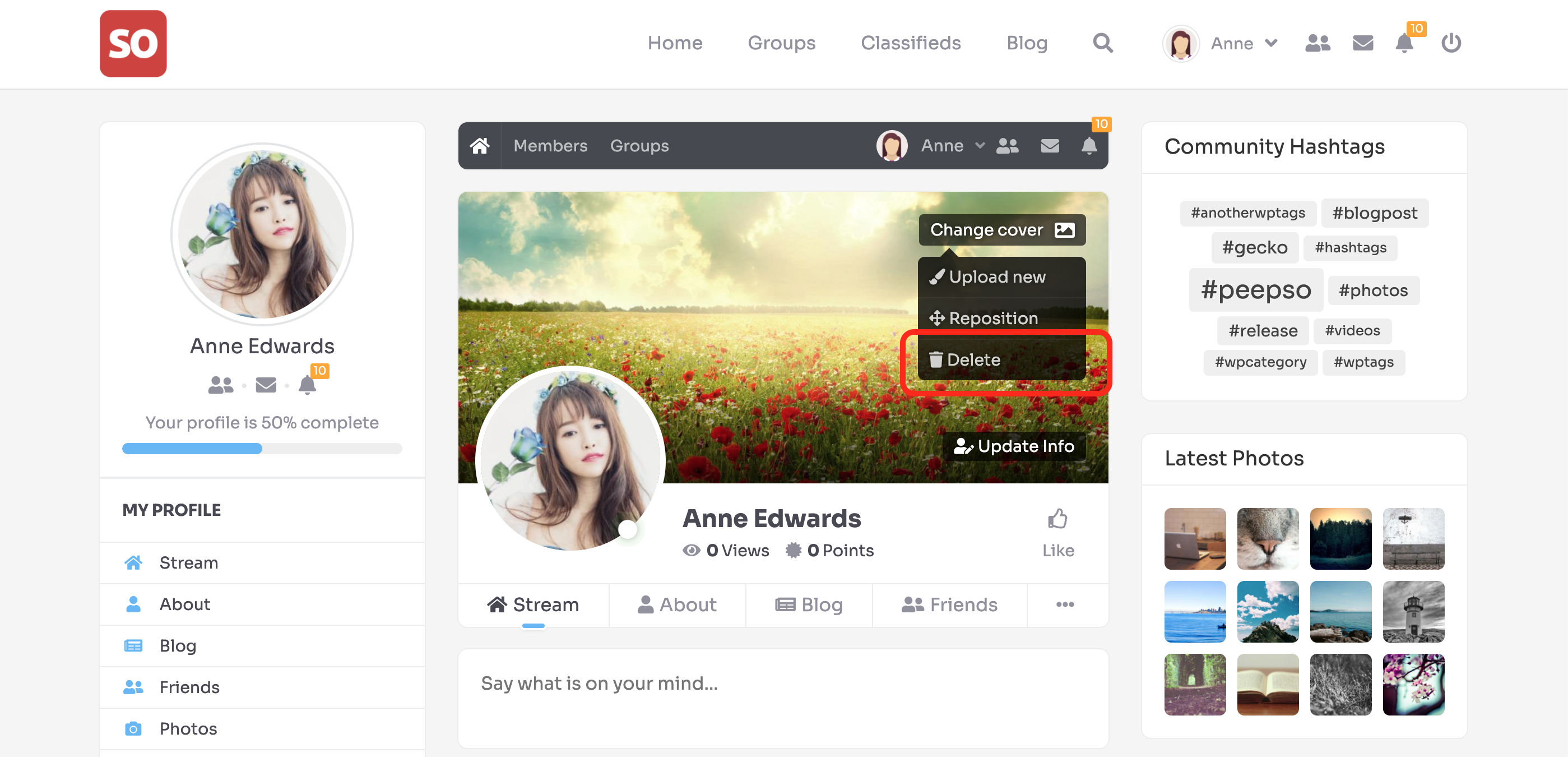PeepSo is rated Excellent
 Based on 65 Reviews
Based on 65 Reviews
A United States Company, PeepSo, Inc. “PeepSo” and “Your Community. Your Way.” are trademarks registered in the US Patent and Trademark Office.
The WordPress® trademark is the intellectual property of the WordPress Foundation. Uses of the WordPress®, names in this website are for identification purposes only and do not imply an endorsement by WordPress Foundation. PeepSo is not endorsed or owned by, or affiliated with, the WordPress Foundation.
Affiliate Disclosure
Some of the links on this website are affiliate links, which means we may earn a commission if you click through and make a purchase or sign up for a service. This comes at no additional cost to you. Our recommendations are based on personal experience and thorough research, and we only recommend products or services we believe will provide value to our visitors.